Vivo S16e screenshot tutorial
Vivo S16e is a mobile phone that many kids have chosen recently. Its face value is very high, but we are not familiar with many details. For example, the screen capture function of mobile phone is one of the most common functions of mobile phones on the market, but the keys for screen capture are different for different mobile phones. So how should we take a screen capture of the crying mobile phone Vivo S16e? Come and have a look with Xiaobian if you need!
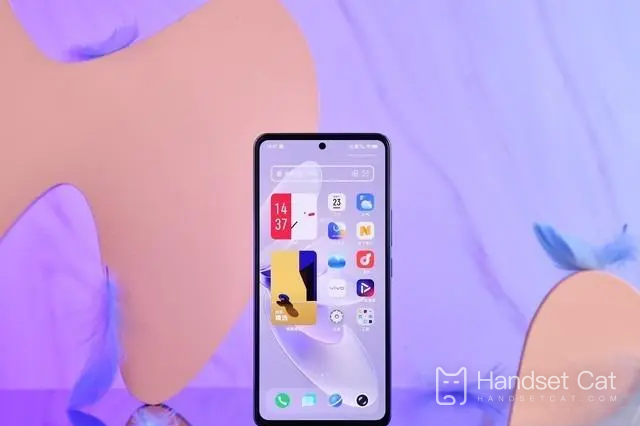
Vivo S16e Screenshot Tutorial
Method 1
Press and hold the power key+volume down key at the same time.
Method 2
Pull down the mobile control center and click the screenshot icon.
Method 3
Screenshot of three-finger slide
Click [Shortcut and Auxiliary] in the mobile phone setting menu
Click [Super screenshot]
Turn on the right switch of [three-finger slide screen capture]
In the interface that needs screenshots, you can quickly take screenshots by sliding three fingers.
Method IV
Screen capture of floating ball
Click [Shortcut and Auxiliary] in the mobile phone setting menu
Click [Floating Ball] to open it, and then click the "screenshot" shortcut tool of floating ball in any interface.
Method 5
Screen capture of Jovi voice assistant
After waking up Jovi voice assistant, say "screenshot", and the voice assistant will perform the screenshot operation.
vivoS16eIntroduction to double card installation steps
Thebottom of the vivo S16 bodyis the SIM card slot
Specific steps:
1. First take out the clip from the packaging box
2. Insert the card pin vertically into the small hole next to the card slot under the vivo X90 Pro+
3. Push slightly to eject the SIM card slot
4. Gently pull it out.
5. Put the prepared IM card into the card slot (pay attention to the direction)
6. SIM cards can be placed on the front and back of the card slot, and the small partner with two cards can put one on the back and one on the front
7. Finally, insert the card into the mobile phone
Vivo S16e screenshot tutorial has been sorted out for you. If you just changed this phone and don't know how to set it up, you can refer to the introduction above. I hope this article can help you. If you have other unclear details, you can also search on this website.













