Vivo S16 Pro screen projection method introduction
There are really more and more functions in mobile phones. Many kids will be more concerned about their favorite and inseparable functions. For example, nowadays mobile phones have projection function. Users can connect TV and projector through it. It is very convenient to see the content on the mobile phone on the large screen. How can Vivo S16 Pro turn on the projection function? Xiao Bian brings us the detailed operation process. Let's have a look.

Vivo S16 Pro screen tutorial
Method I
1. Open phone settings
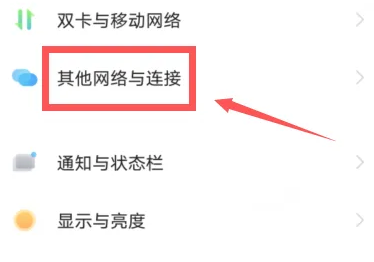
2. Find other networks and connections
3. Click the mobile phone projection option inside
4. Finally, open the mobile phone projection screen to use the projection screen
Method II
Slide up from the bottom of the screen to call out the menu bar
Turn on the smart screen button and connect the available devices
Vivo S16 which backboard can change color
Vivo S16's "beautiful as jade" has photochromic characteristics
"The industry pioneered the beautiful smoked sapphire pattern, the industry pioneered the jade glass process, and the industry is leading the dream-like photochromism. It is one of the lightest and thin music screens in the history of Vivo, which is S16" Beautiful as Jade "."
Under the new generation of "photochromic" technology, the elegant colors of the two jade colors are presented on one piece of jade, which is like two jade walls, flexible and magnificent
Vivo S16 is pre-curd before color change, and Yuanshandai after color change
How about, have you learned it? This step is still very simple. If you are not clear, you can refer to this tutorial. After projecting the Vivo S16 Pro onto the TV in the above way, users can enjoy the new viewing experience brought by the large screen.












