How to set Glory 80 Pro? Double-click to highlight the screen
Since November 2022, although all major manufacturers have continuously launched many new machines, ranging from 1000 yuan machines to flagship machines, the latest version of Glory 80 Pro released by Glory can definitely rank first in terms of the richness of software functions. However, many users do not know what is available and how to use it. This small edition has brought you the relevant tutorials of Glory 80 Pro setting, double-clicking on the bright screen, and let's have a look.

How does Glory 80 Pro set double click to highlight the screen? Glory 80 Pro Double-click the bright screen setting tutorial
1. Open Glory 80 Pro and click the desktop settings.
2. After entering, click auxiliary function
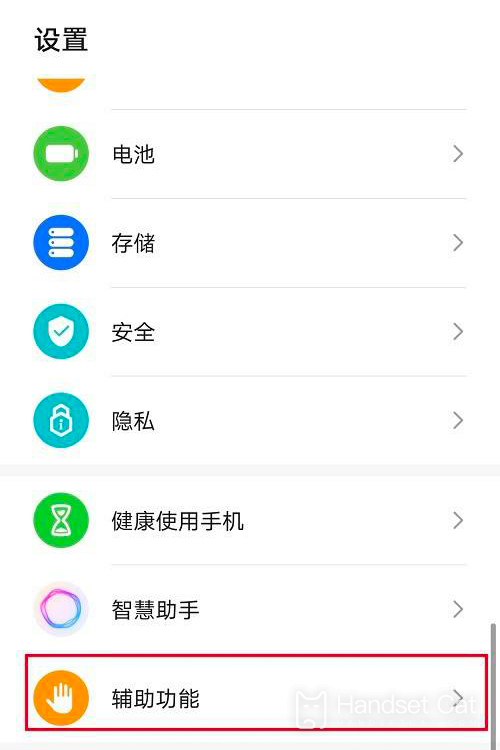
3. After entering the auxiliary function, click Quick Start and Gesture.
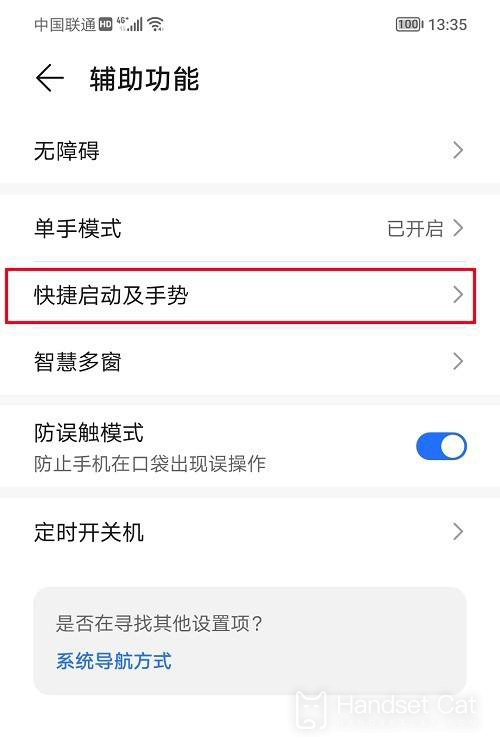
4. After entering the quick start and gesture, click the bright screen
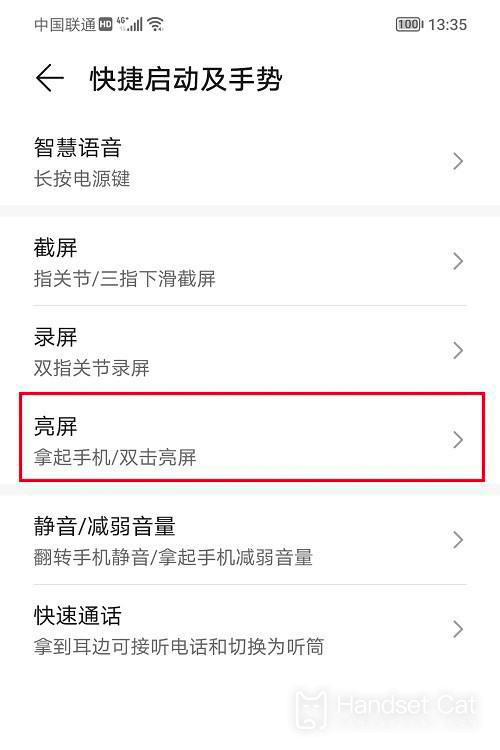
5. After entering the bright screen interface, turn on the double click bright screen, and then set the double click bright screen function successfully.
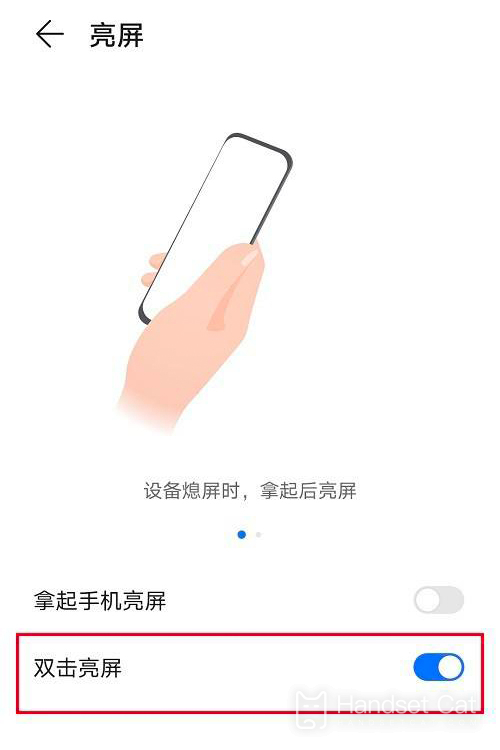
The above is the specific content about how to set the double-click bright screen of Glory 80 Pro. The biggest advantage of this function is that it can enable users to open the screen smoothly without clicking the power button. Whether it is used to reduce the dependence on the power button or make its service life longer, it is a very good choice.













