How to set OPPO Reno9 Pro+Anti-vision function
OPPO Reno9 Pro+is a model released by OPPO in December last year. It has excellent performance and configuration, and has achieved very good sales just after its release. Many small editors have started this mobile phone, but they have encountered many problems when using it. So where does OPPO Reno9 Pro+set up an anti-camera screen? Next, let Xiaobian bring you a detailed setup tutorial.

Where does OPPORENO9pro+set up an anti-camera screen? How to set the opporeno9pro+anti-camera mode
1. Open mobile phone settings and click [Notification and status bar].
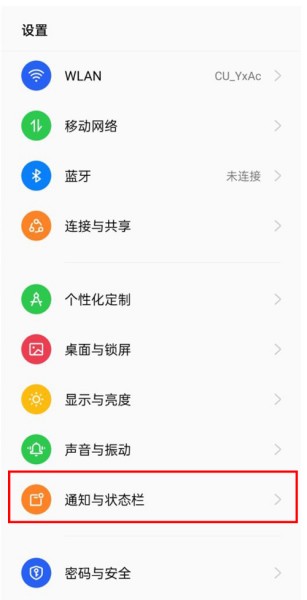
2. Click Notification Management to open the [Intelligent Anti-vision] switch.
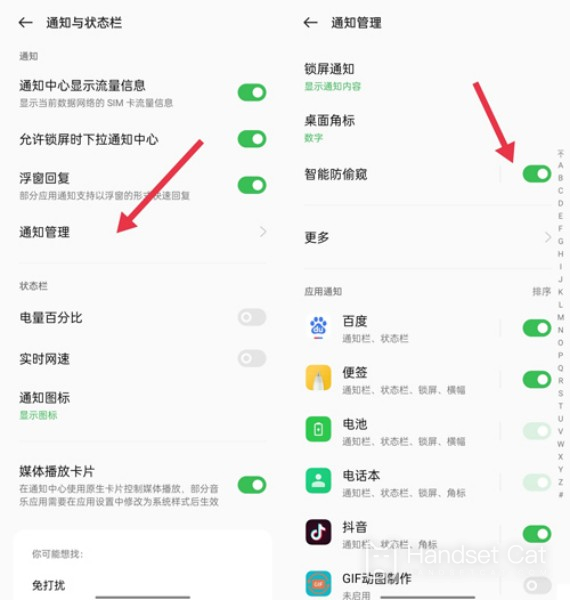
3. Select the application to enable anti-peeping, and click [Enable anti-peeping] after selection.
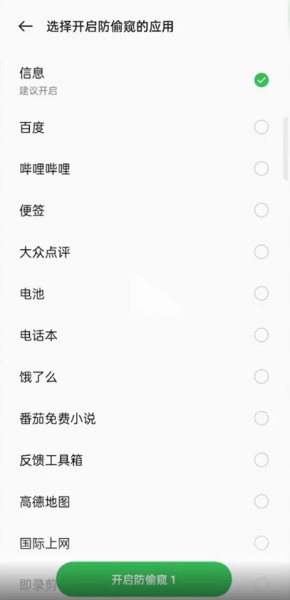
The above is all about how to set the OPPO Reno9 Pro+anti-camera function. You can easily set the anti-camera function by following the instructions given by the editor. If you want to know more about OPPO Reno9 Pro+, you can continue to search in the mobile cat.













