IQOO 11 Set up a small floating ball tutorial
The small dot levitation ball is a function that many kids are very familiar with. Although it seems that the small dot levitation ball has no effect in daily life, many users feel that they can't use this function, but there are many details that are excellent and useful. Some users don't know how to open the small dot levitation ball function on their mobile phones, The small editor has brought you a detailed tutorial on the setting of iQOO 11 small dot floating ball.

iQOO 11 Tutorial for Setting Small Dot Floating Ball
Specific steps:
1. Open phone settings
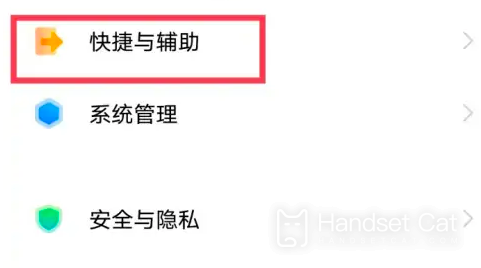
2. Click shortcut and auxiliary options
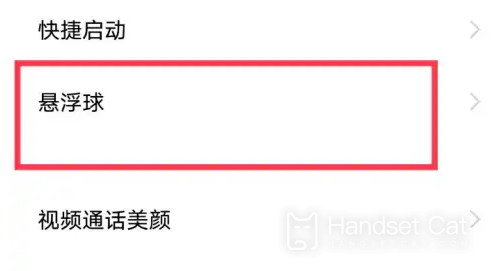
3. Click the hoverball option on the shortcut and auxiliary page
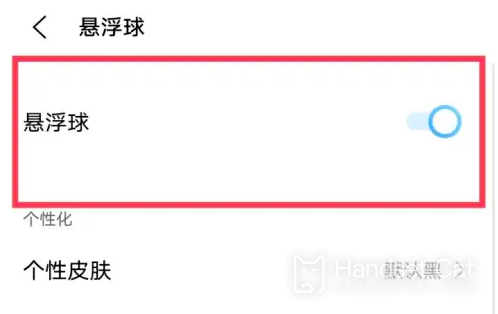
4. Open the floating ball function.
How to record iQOO11 calls
1. Open phone settings
2. Click Application and Permission.
3. Click System Application Settings.
4. Click the [Phone] option.
5. Click [Call recording].
6. Select [Automatic recording of all calls] or [Automatic recording of designated number].
The iQOO 11 setting small dot levitation ball tutorial is shown above. This function must be familiar to everyone. It is equivalent to a centralized box with small functions. You don't need to query one by one in the settings. You just need to set it on the small dot levitation ball. It is very convenient.













