Vivo S16 double-tap screenshot tutorial
Mobile phone screenshots are one of the most commonly used functions. With the continuous upgrading of mobile phone functions, there are more and more ways to take screenshots of mobile phones, and they are more and more convenient. So many kids hope to take screenshots of mobile phones in the shortest time. All the screenshots will appear by double-clicking. Vivo S16 double-tap screenshots tutorial is ready for you. Let's have a look at the relevant introduction.

Vivo S16 Double click screenshot tutorial
First, turn on the floating ball function of the mobile phone
1. Open phone settings
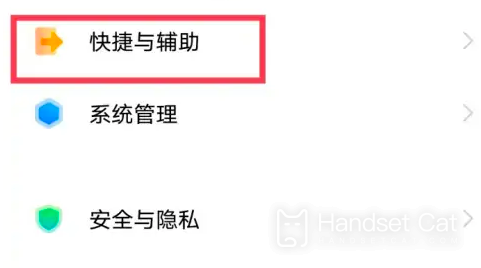
2. Click shortcut and auxiliary options
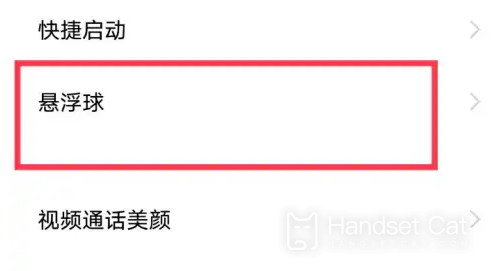
3. Click the hoverball option on the shortcut and auxiliary page
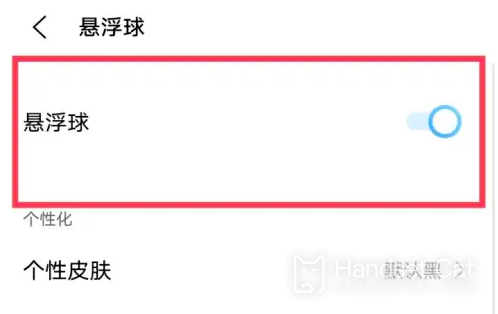
4. Turn on the levitation ball function
5. Double-click the levitation ball option in the levitation ball setting.
6. Click to set as screenshot
Vivo S16 camera lens supports several times of zoom
Front support 2x digital zoom, rear main camera support 20x digital zoom
As shown in the screenshot tutorial of Vivo S16, there are still a lot of screenshots in life, especially when working and studying, and the setting method is very simple, so you don't have to worry about inconvenience when operating, which can meet your daily use.













