Vivo S16 Pro double-tap screenshot tutorial
Many users said that they were not very clear about the method of double-clicking screenshots of Vivo S16 Pro, because they heard that many small partners said that the screenshots were very easy to use, and they were also impressed, but how could they not operate, so let the small editor introduce the operation method of double-clicking screenshots of Vivo S16 Pro for you. If you have relevant needs, you can come and have a look.

Vivo S16 Pro double-tap screenshot tutorial
First, turn on the floating ball function of the mobile phone
1. Open phone settings
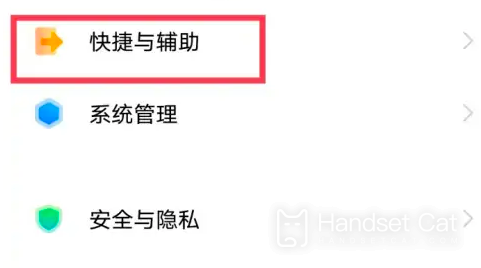
2. Click shortcut and auxiliary options
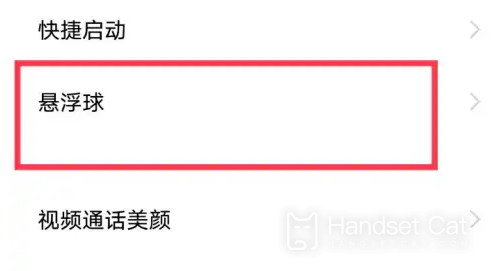
3. Click the hoverball option on the shortcut and auxiliary page
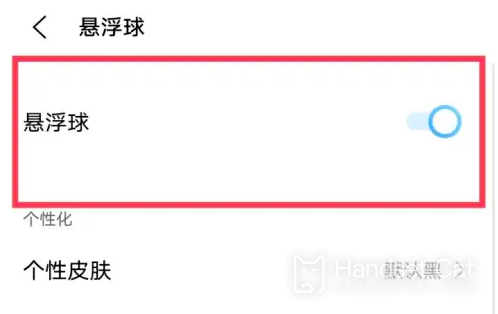
4. Turn on the levitation ball function
5. Double-click the levitation ball option in the levitation ball setting.
6. Click to set as screenshot
Can Vivo S16 Pro be equipped with two mobile cards
tolerable
Support dual mobile card mode
The dual access card mode is also possible
It can also support the mixed use of cards from two different operators, such as Mobile+Unicom, Mobile+Telecom, and Unicom+Telecom, but it cannot support the simultaneous use of two telecom cards.
At present, it is not supported to use two telecommunication cards at the same time. If two telecommunication cards are inserted, one card will not be recognized.
The screenshot tutorial of Vivo S16 Pro is relatively simple. If you have relevant requirements, you can take this tutorial. It is relatively simple. If you have other questions about Vivo S16 Pro, you can search according to your own requirements.












