IQOO Mobile Phone Twice Tap Screenshot Tutorial
Although there are more and more functions in the mobile phone, and they are getting higher and higher, the most common ones are the most basic functions. For example, in the daily use of the mobile phone, the screenshot of the mobile phone is also a very important thing. Many more important things, such as chat records, or some pictures, are normal to want to stay on the screenshot, so you can take a look at the iQOO mobile phone screenshot tutorial by clicking twice.

iQOO Mobile Phone Tap Twice Screenshot Tutorial
First, turn on the floating ball function of the mobile phone
1. Open phone settings
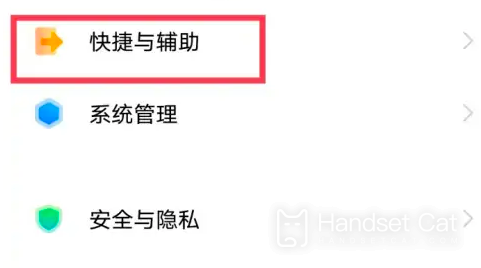
2. Click shortcut and auxiliary options
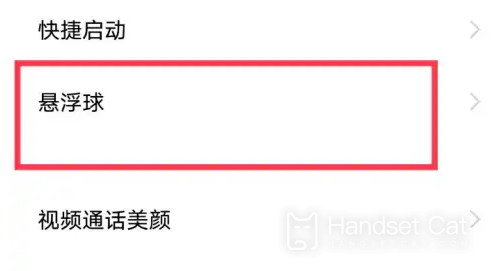
3. Click the hoverball option on the shortcut and auxiliary page
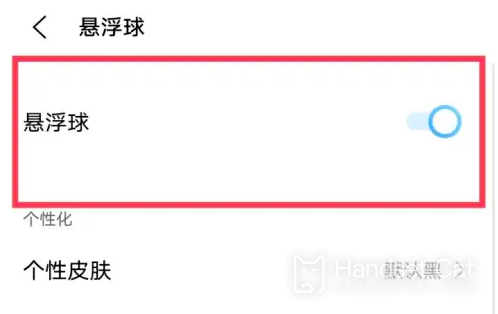
4. Turn on the levitation ball function
5. Double-click the levitation ball option in the levitation ball setting.
6. Click to set as screenshot
As shown in the screenshot tutorial of iQOO mobile phone, it is convenient to double-click the screenshot. Compared with the screenshot of the traditional power-on button+volume button, it is really much faster. So if you have relevant requirements, you can set it according to the above description.













