Samsung S22Ultra Open Navigation Key Tutorial
At present, most mobile phones have adopted comprehensive screens. Whether it is high-end flagship mobile phones or low-end 1000 yuan phones or 100 yuan phones, the navigation buttons that were once very familiar to everyone have been canceled, which makes many users uncomfortable. But in fact, mobile phones now have virtual navigation keys. Next, Xiaobian will bring you a detailed tutorial on opening virtual navigation keys for Samsung S22Ultra, hoping to help you.

Samsung S22Ultra Open Navigation Key Tutorial
1. Click [Set] in the standby interface.
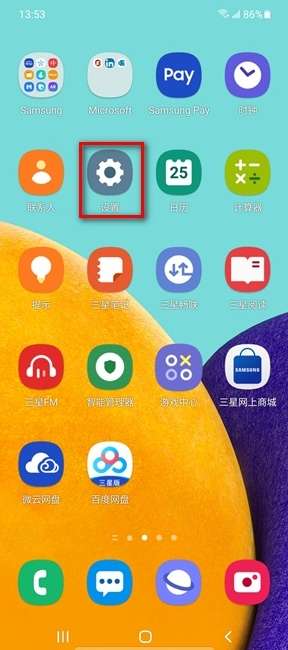
2. Click [Display].
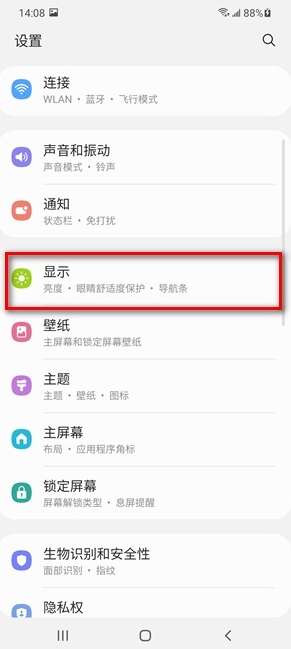
3. Click [Navigation Bar].
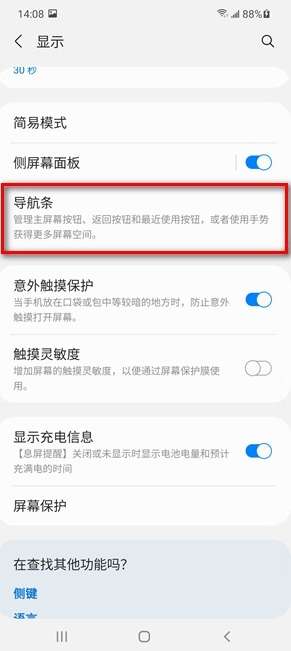
4. Set [Navigation Type] and [Key Sequence] according to your needs.
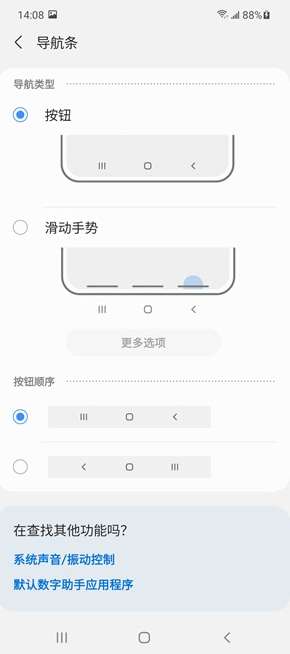
5. When the screen is opened, the soft key will appear on the navigation bar at the bottom of the screen. The soft key is set to the nearest key, home screen key and return key by default. The key function can be changed according to the current application or use environment.
About how to open the virtual navigation key for Samsung S22 Ultra, Xiaobian has introduced it here. If you have any other questions about the Samsung S22 Ultra, you can continue to search in the mobile cat, where a large number of mobile information and encyclopedias will be updated every day.












