Where is the Samsung S22Ultra desktop time set
With the continuous development of the times, smart phones have gone further and further. During this period, not only the hardware of mobile phones has reached a new level, but also the software has been enriched. Desktop components are one of them. It is the second thing that can be added to the mobile phone desktop besides the APP icon. This time, the small editor has brought you the relevant course of setting the desktop time components of Samsung S22Ultra.

Where is the Samsung S22Ultra desktop time set
1. First, we point two fingers at the upper left corner and the lower right corner of the screen respectively, and then close them to the inside. The words desktop plug-in and slide screen effect will appear.
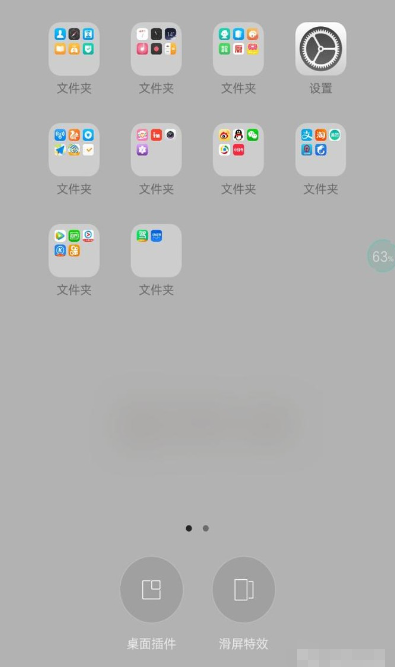
2. Here we need to add a desktop clock, so we select the desktop plug-in, and then click the desktop plug-in. After clicking, the following page will appear.
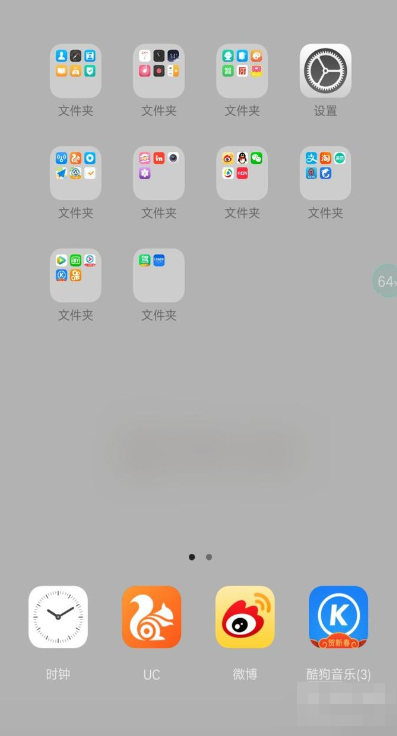
3. Next, the phone will display the clock, uc browser, microblog, etc. Here we need to insert the clock, click the clock, then the time will be displayed on the desktop, and press the return button& nbsp;
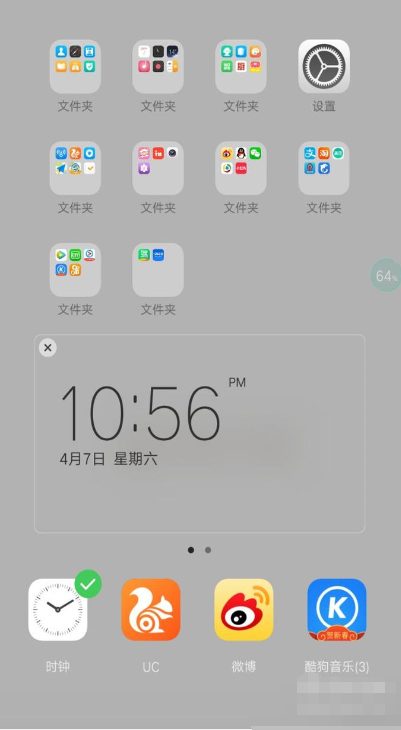
4. Finally, long press to move it to the position you want to place.
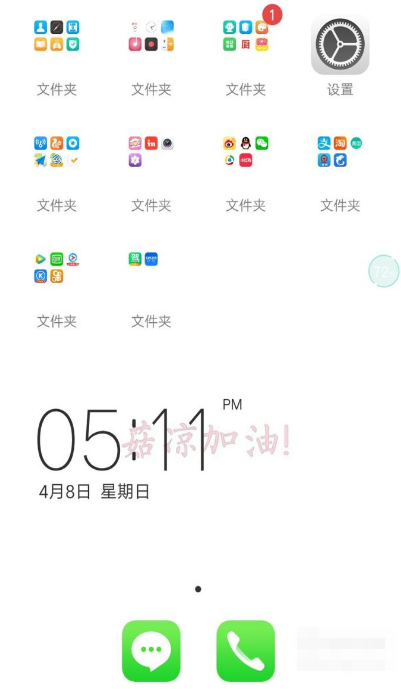
The above is the specific content of the Samsung S22Ultra desktop time setting tutorial. The method is relatively simple, and the part can be placed anywhere on the desktop. Users can choose the place they like, so as to facilitate their better viewing time.












