How to set voice control camera for Glory 80 Pro direct screen version
The Glory 80 Pro direct-screen version is a flagship model launched by Glory for those direct-screen enthusiasts. It was officially sold in major offline stores on January 6. In terms of overall configuration, it is similar to the 80 Pro of the curved screen version, only slightly inferior in lens pixels. However, its functions are still inherited, and voice-controlled photography is one of them, This time, the editor will bring you the relevant tutorial of setting up voice controlled photography for the Glory 80 Pro direct screen version to help you better understand this mobile phone.

How do I set up voice camera for Glory 80 Pro direct screen version? Glory 80 Pro direct-screen voice camera setting tutorial
1. Open the camera and click [Settings] in the upper right corner.
2. After finding [Voice control camera], click to enter.
3. Set [Keyword photo taking] or [Volume recognition photo taking] to enable the voice control photo taking function of Glory 80.
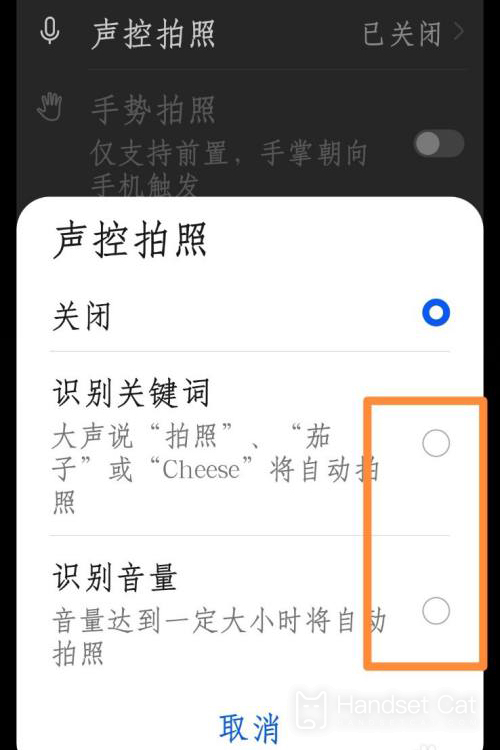
The above is the specific content about how to set the voice control camera for the straight screen version of Glory 80 Pro. Although the overall model is different from the curved screen 80 Pro, there is still no difference in this aspect of operation. It is still carried out in the settings in the camera APP. The kids who get it should quickly pick up their phones and try it.













