Introduction to Vivo S16 Pro's Method of Extracting Text from Drawings
The reason why mobile phones can be called smart phones is that they rely on various technologies to complete many tasks that could not be completed before. Extracting text from pictures is an achievement. It can help users copy all kinds of text information on pictures more easily. The introduction of Vivo S16 Pro's method of extracting text from pictures has been prepared for you. Please come and have a look, working party and student party.

How does Vivo S16 Pro extract text in a diagram
Method 1
1. Enter the album open icon
2. Click More
3. Map recognition
4. Adjust recognition area
5. Extract text. After recognition, you can select the full text mode or segmentation mode to view. The extracted results support sharing, copying, etc.
For models that do not support this function, you can go to the App Store to search and install third-party software such as "Scan All-purpose King" for identification.
Method 2
1. Find any picture with text, screenshot or clear picture
2. Long press the picture and select the extracted text in the pop-up option
3. The text is extracted quickly, and it can be roughly checked whether there is any error. Sometimes the picture is not clear enough, which will affect the recognition. You can choose to copy the text or share it directly
Method 3
1. Open mobile WeChat
2. Find the picture to extract text, and click to expand the picture
3. Long press the picture to open the menu
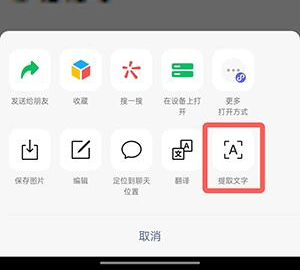
4. Or directly click the [...] three points in the lower right corner
5. Select Extract Text in the menu
6. Use this function to extract text from pictures
7. Select the required text and copy and paste it.
Vivo S16 Pro How to View Memory Usage
Storage memory
1. Open the [Settings] option of the mobile phone
2. Select [Operation and storage space]
3. Under [Mobile phone storage], you can view [Mobile phone memory usage]
Running memory
1. First, let's open the settings in the phone.
2. Click More Settings in the setting interface.
3. In the more settings interface, click About Mobile Phone. Then click Run Memory in the interface about mobile phone.
4. Then find the application in the more settings interface.
5. Click the Running option.
6. The running memory will be displayed at the bottom.
The above is the specific content of vivo S16 Pro to extract text from pictures. This function is really very convenient, but you should pay attention to check it again later, in case that the picture is unclear and the text extraction error occurs.












