How to switch between Samsung S22Ultra dual cards
Today's smart phones are relatively rich in functions, which can bring users a better experience, but because of the different practicability between functions, many people will only use those functions with high practicability. This small edition brings you the relevant tutorials of Samsung S22Ultra dual-card switching, to see if you can.

How to switch between Samsung S22Ultra dual cards
1. First, find the "Settings" icon on the Samsung mobile phone desktop and open it, as shown in the following figure.
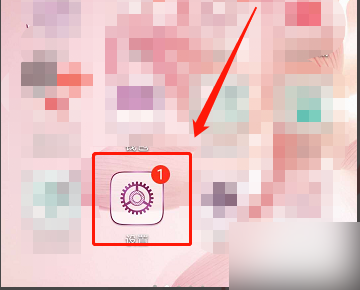
2. Then, in the "Settings" page of clocking, there is the "Wireless and Network" menu, which can manage the network and card.
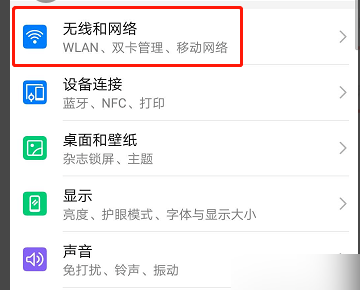
3. Then find "dual card management" in the "wireless and network" menu and click it.
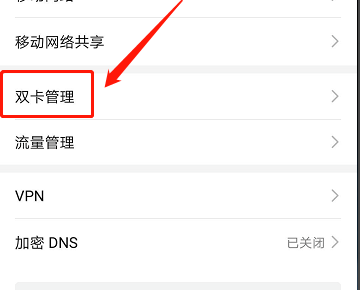
4. Then you can see in the "dual card management" that you can switch the mobile phone card here, and you can set the default mobile data as card 1 or card 2.
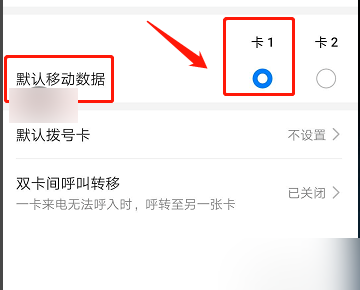
5. After setting (the default mobile data set by Xiaobian is Card 1), you can see that the card with 4G (maybe 5G in the future) sign on the top left corner of the phone is Card 1, which is consistent with the setting.
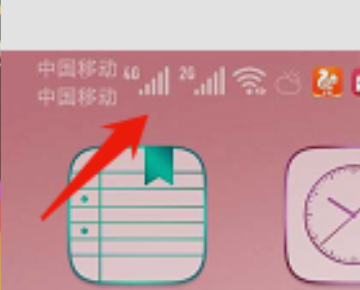
It can be seen that switching between two cards on the Samsung S22Ultra is very simple, and this mobile phone also supports the dual card and dual standby function. Both the main card and the secondary card support users to access the Internet, so there is no need to worry about the situation that the network cannot be used after switching.












