Vivo X90 Pro+double click screenshot tutorial
The Vivo X90 Pro+has created a very high evaluation path in our discussion and is a very good model. However, we still have many questions about the operation of the Vivo X90 Pro+. For example, it is about the use of functions. The screenshot is one of them. Can the Vivo X90 Pro+click the screenshot twice? Let's take a look at the relevant tutorials.

Vivo X90 Pro+double click screenshot tutorial
Vivo mobile phone does not support double-tap screen capture on the back
We can try to complete the screenshot through the floating ball function of the mobile phone
Specific steps:
1. Open phone settings
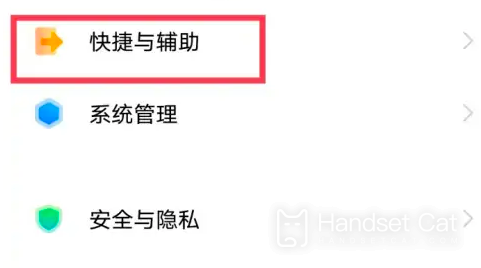
2. Click shortcut and auxiliary options
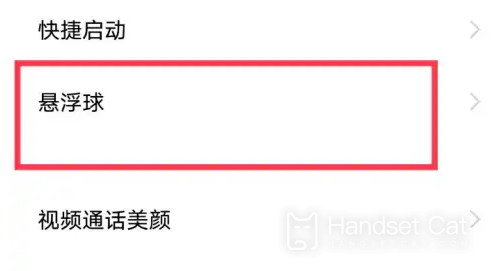
3. Click the hoverball option on the shortcut and auxiliary page
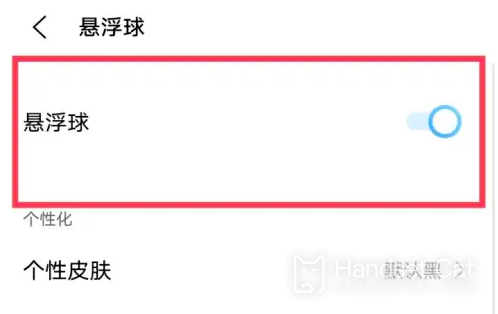
4. Turn on the levitation ball function
5. Double-click the levitation ball option in the levitation ball setting.
6. Click to set as screenshot
Or you can useJovi Voice Assistant to take a screenshot
After waking up Jovi voice assistant, say "screenshot", and the voice assistant will perform the screenshot operation.
Vivo X90 Pro+is a very excellent mobile phone. In terms of configuration, it is the top of the X90 series. So many partners who value experience will choose this version at the first time. If you have other questions, you can search and check it on this website.













