How to add Xiaomi 13 Pro game acceleration to the desktop
The Xiaomi 13 Pro is a high-end flagship mobile phone equipped with the Snapdragon 8gen2 processor, so it can be said to be the best in terms of processor performance. In addition to the good heat dissipation configuration, many kids who usually prefer to play games have bought this model. In addition to the configuration, there are many functions to help users improve their game experience, and the game acceleration function is one of them, How can I add this function to the desktop? Come and have a look!

How to add Xiaomi 13 Pro game acceleration to the desktop
1. Open Xiaomi 13 Pro mobile phone, click the setting button on the desktop, slide to find the feature function in the setting and click
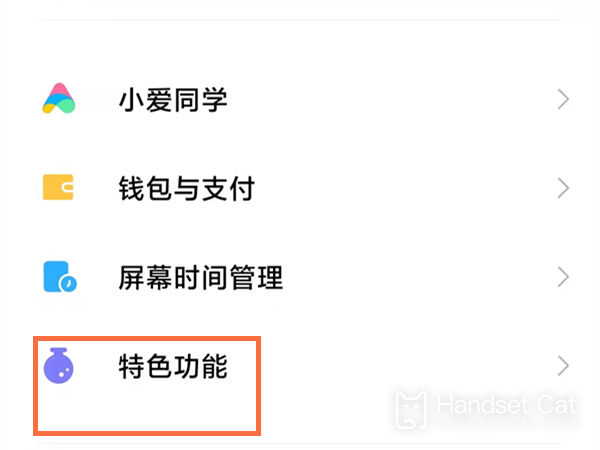
2. Find the game acceleration settings in the feature settings
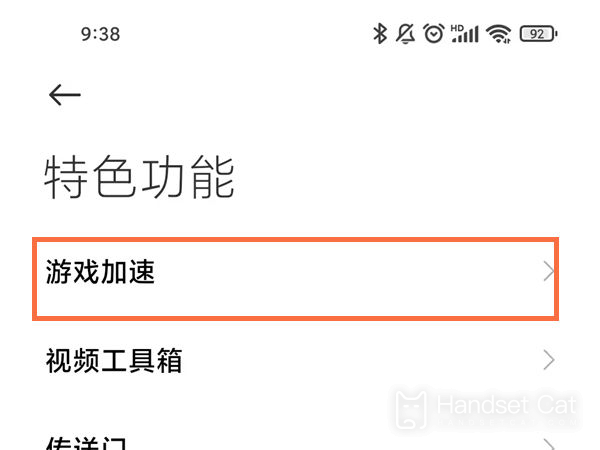
3. Click to enter, you can find the setting button in the upper right corner, and click
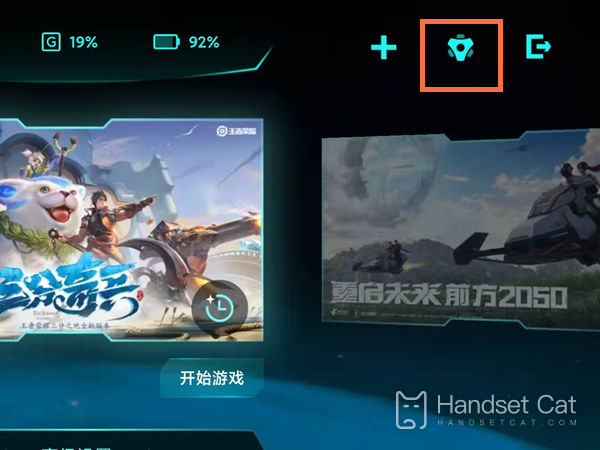
4. After entering the setting interface, you can see the global settings, performance enhancement, and game anti-disturbance. Click the global settings on the top and open the desktop shortcut inside!
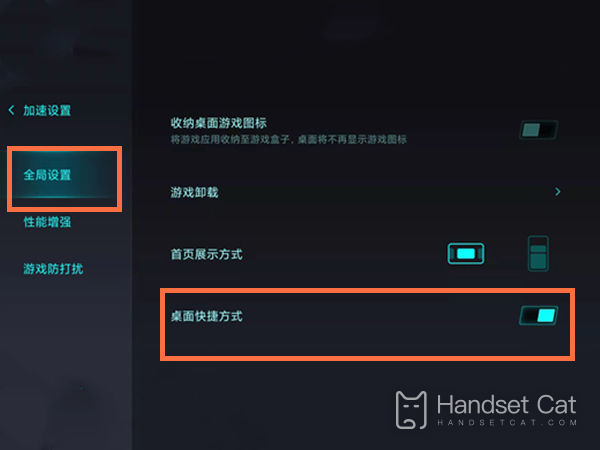
If you want to add game acceleration to the desktop on the Xiaomi 13 Pro mobile phone, you can set it one by one according to the above four steps, and then you can open this function directly on the desktop. If you like to play games, you still highly recommend this setting, and it will be more convenient to open it!













