Glory 80 SE How to extract tables
In the current era, although the operating systems used by all kinds of domestic mobile phones are different, they are all the same in practical functions, but the operating systems are different from each other. In addition, some functions may only be available for a certain model, such as the extraction form in the Glory model. This compilation brings you the relevant tutorials of the Glory 80 SE extraction form to help you better understand this mobile phone.

How does Glory 80 SE intelligently extract tables? Glory 80 SE Extraction Form Tutorial
1. First, we open the camera of Glory 80 SE.
2. Select the "take a picture" function, and then a small icon (intelligent object recognition) with "inside circle and outside square" will appear in the upper left corner. Click it.
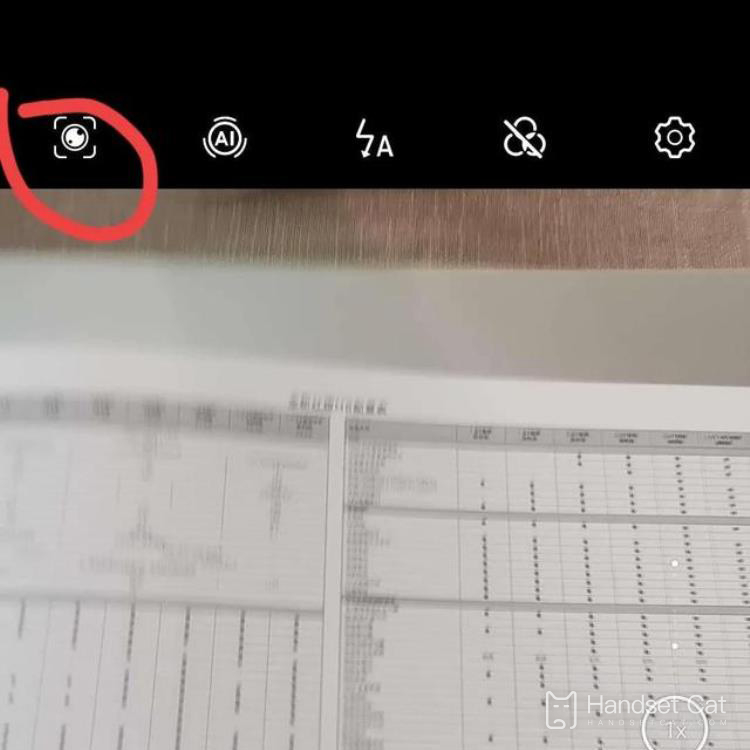
3. Select the "Scan" function in the "Smart Objects" and continue to select "Table Extraction"! Then aim the lens of Glory 80 SE at the table to be scanned, and try to make the viewfinder completely cover the table. At the same time, try to make the viewfinder only contain the table you want to scan, and try not to have other words, so as to prevent affecting the recognition accuracy!
4. Finally, click Take Picture to extract successfully.
After reading the article, I believe that my friends should know how to extract the form of Glory 80 SE? Although it is for the extraction of the entire table, the actual operation is not difficult, and after the extraction is successful, users can choose to share or edit online.













