Introduction to iPhone 12 Pro Max energy-saving mode
As an indispensable part of life, mobile phones, whether on the way out or on the way to work, or even when eating, can not be ignored under such heavy use, but the energy saving mode can help users reduce unnecessary power consumption when using mobile phones, and improve a certain range of endurance. So how to enable this function on the iPhone 12 Pro Max?

iHow can I enable the power saving mode of Phone 12 Pro Max? IPhone 12 Pro Max Power Saving Mode Start Tutorial
1. Open the phone to select settings.
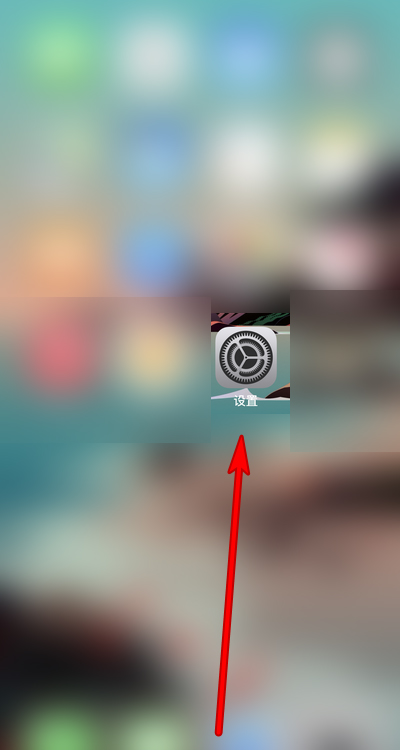
2. Open the control center in the setting interface.
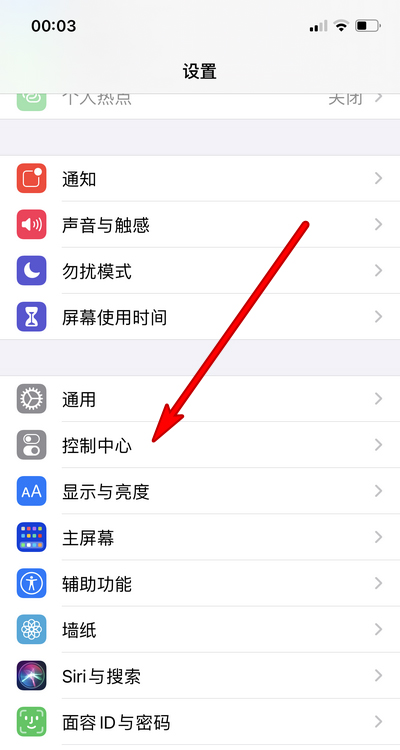
3. Click Add Low Battery Mode option.
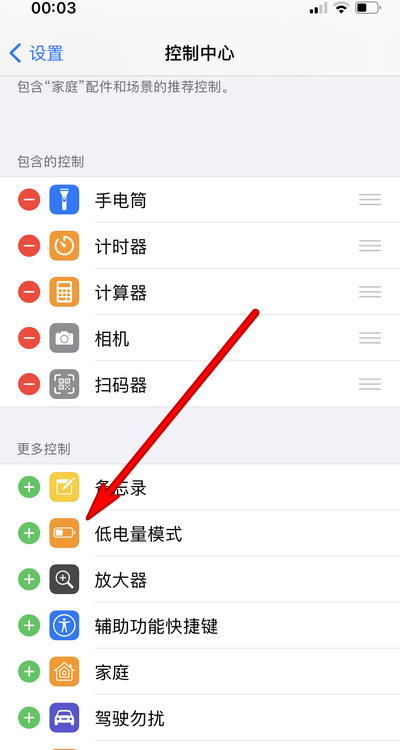
4. After adding settings, this shortcut key will be displayed in the control center.
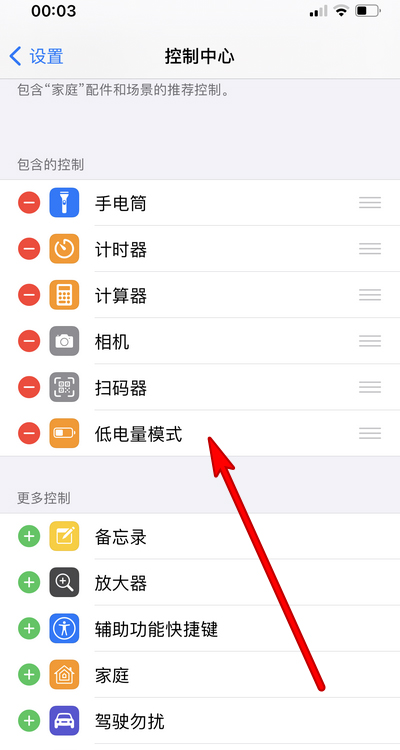
5. To enable the power saving mode, open the control center and click this option.
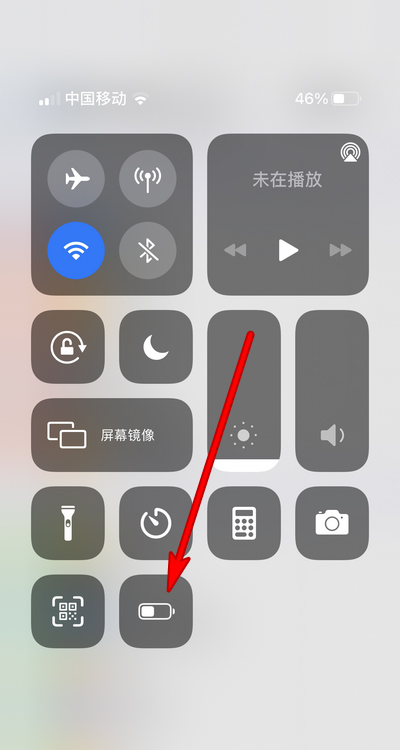
6. The power saving mode can be set here.
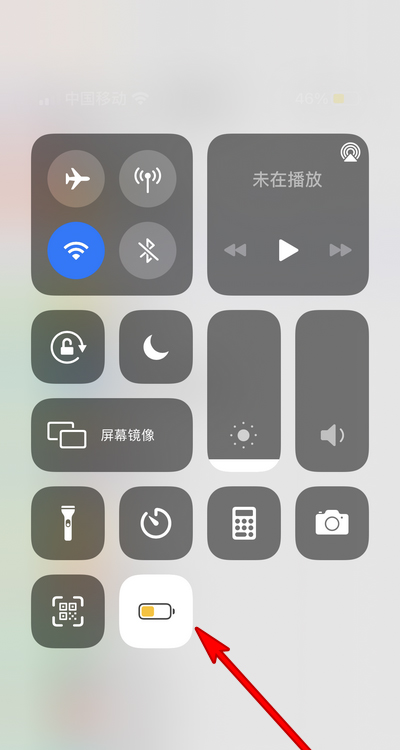
The above is the specific content about the startup of the iPhone 12 Pro Max energy-saving mode. For the iPhone 12 Pro Max with not too large power capacity, this mode is very easy to use. It can improve the endurance without affecting the overall performance.













