How to set screen deactivation time for Glory 80 SE
Screen deactivation time is a relatively special function on smart phones in recent years. It is mainly to stop users from continuing to use the mobile screen and limit the operation of some APP at a specific time set by users. Glory 80 SE is only a mid-range computer, but it also supports the use of this function. How do you set it? Let's take a look.

How to set the screen deactivation time for Glory 80 SE? Glory 80 SE screen deactivation time setting tutorial
1. Open the Glory 80 SE desktop and click the [Settings] icon.
2. Click the [Healthy use of mobile phone] option when entering mobile phone settings.
3. Click the [Available duration] option when switching to healthy use of mobile phones.
4. Then click Daily to Edit on the page with available time.
5. Enter the page of editing available time length and click [Daily, name and daily available time length to be adjusted].
6. Finally, return to the page where you can edit the available time and click [Check].
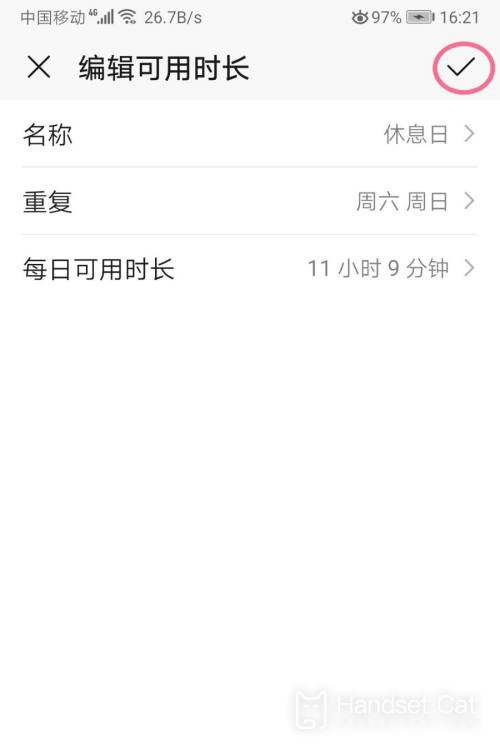
After reading the article, I believe that you should know how to set the screen deactivation time for Glory 80 SE? The method is very simple, and can be used both in daily use and at night. If you are interested, you can try to operate it yourself.













