How to set the ring tone for the Glory X40i
As a new mobile phone to be launched, Glory X40i is sure that many partners will immediately set their favorite ringtones when they get a new mobile phone. Everyone knows that Glory Series has the same way to modify the ringtones in the same operating system for the convenience of users. Today, let's take a look at how Glory X40i should modify the ringtones, so that you can create a personalized mobile phone.

Glory X40i ringing tone tutorial
1. Click [Sound and Vibration] in the mobile phone setting menu.
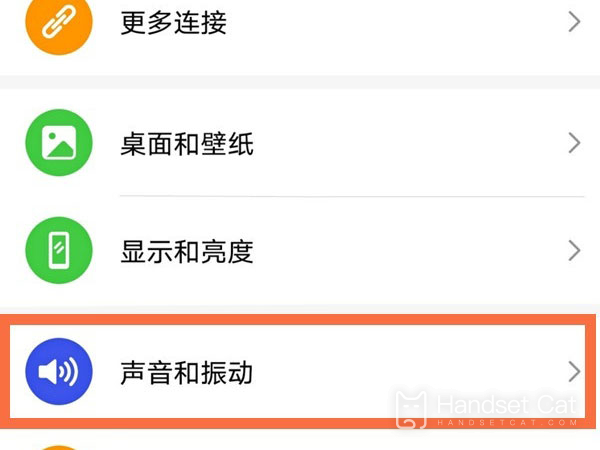
2. Click [Ring tone of incoming call].
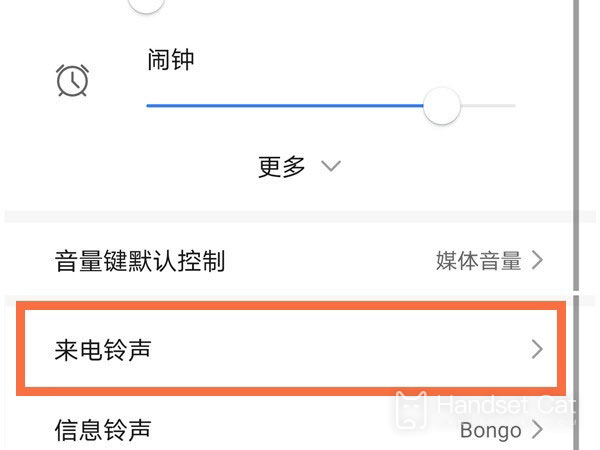
3. Click the phone card you want to set and select the ring tone you want to set.
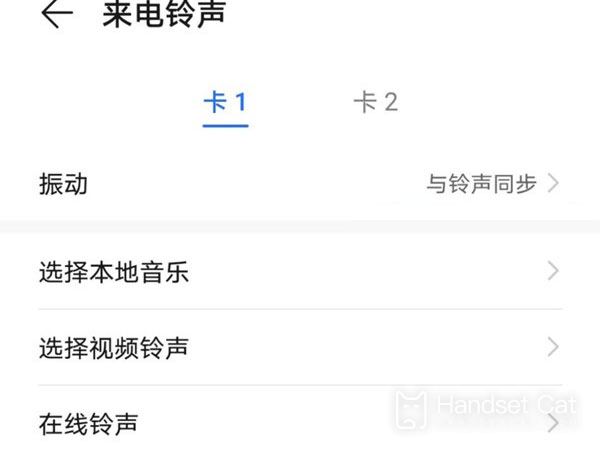
You can also adjust the sound size of [Calls, Messages, Notifications], [Alarm Clock], [Music, Video, Games], [Calls] and [Smart Voice] on the [Sound and Vibration] page.
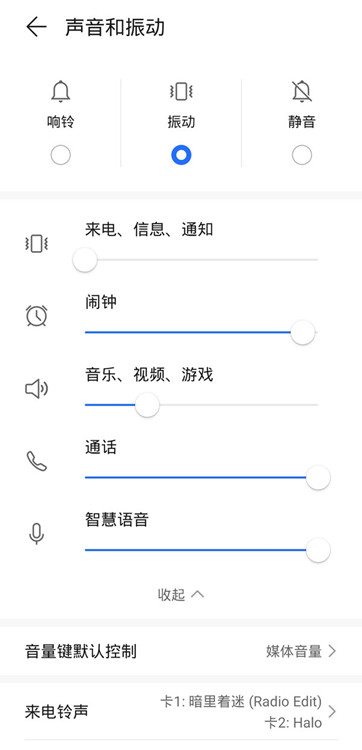
Modify [Dial tone] in [More sound and vibration settings], turn on/off [Lock tone], [Screenshot tone], [Touch tone], [Vibrate when ringing] and [System tactile feedback].
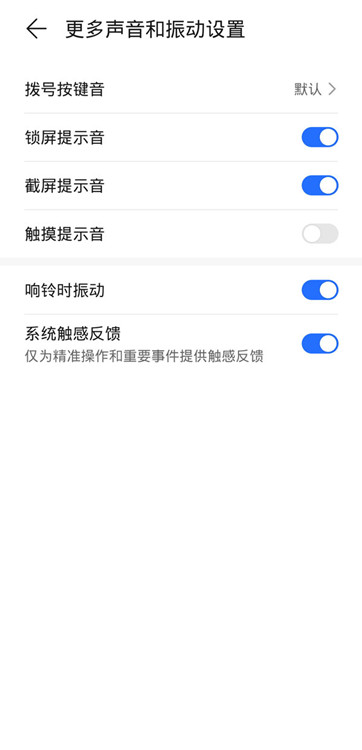
Glory has done a good job in modifying the ringtone, mainly to facilitate the use of some old Android users, without having to explore again. So this time, Glory X40i is modified in the same way. If you learn how to do this, you should try it.













