How to turn off the wallpaper displayed on the screen of iPhone 14 Pro
Although the breath screen display function has been applied on Android phones for a long time, it is the first time that Apple phones carry this function on the iPhone 14 series, and the iPhone 14 Pro also has this function. But many people want to turn off the wallpaper in the breath screen display when using this function, and want to experience the breath screen display function more like Android phones, so how do you set it?

How to turn off the wallpaper displayed on the screen for iPhone 14 Pro
1. Open your iPhone 14 Pro phone, find the setting icon on the desktop and click to enter

2. In the setting interface, slide down to find the display and brightness, click and enter
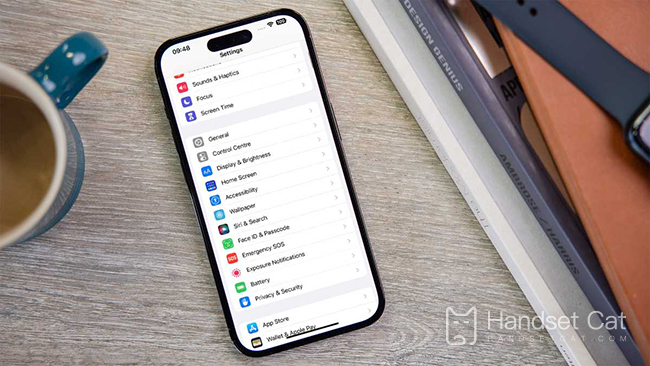
3. Find the Always Show option and click to enter
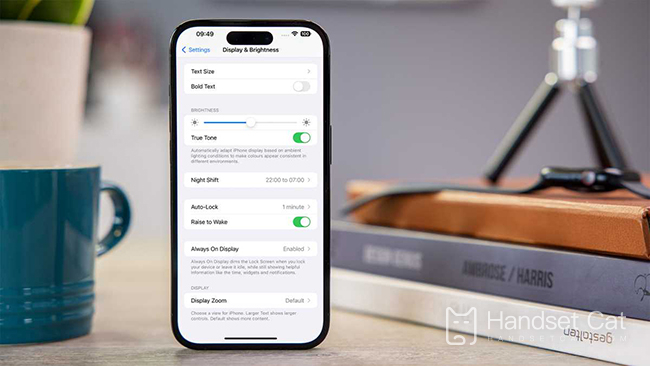
4. Click the switch behind the display wallpaper in the newly added options.
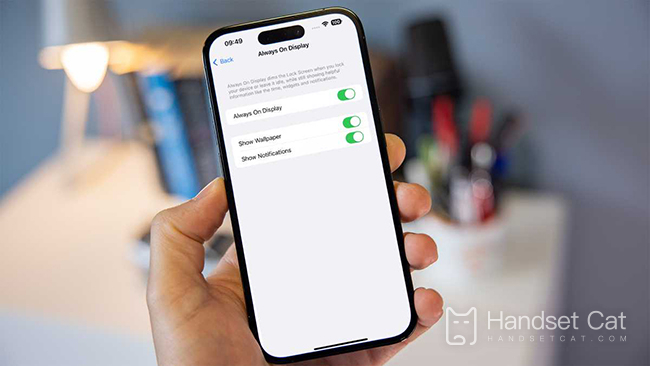
According to the above four steps, you can easily turn off the screen display wallpaper display function on the iPhone 14 Pro phone. Isn't it very convenient? Although there are few contents that can be downloaded and adjusted, I believe Apple will bring more customized settings to you in the subsequent system updates!













