How to set the access card for Glory X40i
I have previously told you that the Glory X40i phone supports NFC functions, which means that you can use your phone to swipe traffic cards, unlock smart locks, etc., but the question is how to set the access card? Today's editor will also bring you specific setting methods to help you complete the entry of NFC access cards faster and enjoy your daily life easily.

Glory X40iNFC Access Control Setting Tutorial
Enter the wallet app of Glory mobile phone and click to enter the card bag function.
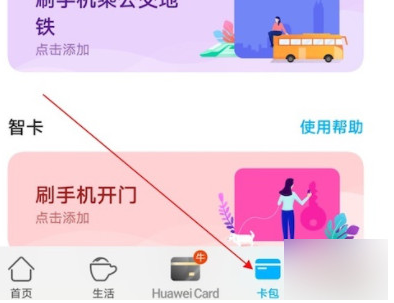
Click the plus sign in the upper right corner, and then select the access card.

Then select the simulated physical access card.
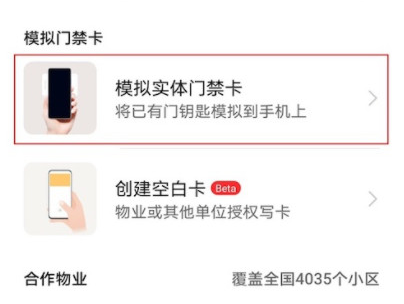
Put the access card on the back of the phone, and the system will automatically read and copy the access card.
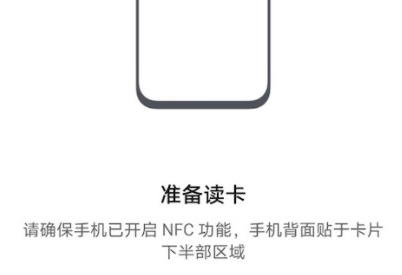
After the copy is successful, the new simulated access card will be displayed on the interface.
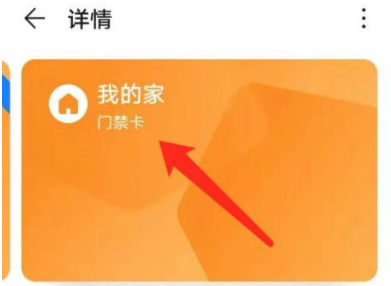
It can be seen that the method of setting the access control card for the Glory X40i is relatively simple. With this mobile phone, you will not have to carry all kinds of cards, not only reducing the risk of card loss, but also making the operation easier and more convenient for users.













