How to record the screen of Glory X40i
Screen recording is a common function in people's lives. For example, you can open the screen recording to save the knowledge points explained by the teacher when you are in an online class, and you can also record your cool operations to share with other netizens when playing games. This compilation is about the screen recording method of the Glory X40i mobile phone. Let's see how to open the screen recording.

Glory X40i screen recording tutorial
1. To record the screen with key combination:
Press and hold the power key and the volume up key at the same time to start recording, and press and hold again to end recording.
2. Use the shortcut switch to record the screen:
From the top status bar, slide down the notification panel and continue to slide down the entire menu.
Click the screen recording to start the screen recording, and click the red timing button at the top of the screen to end the screen recording.
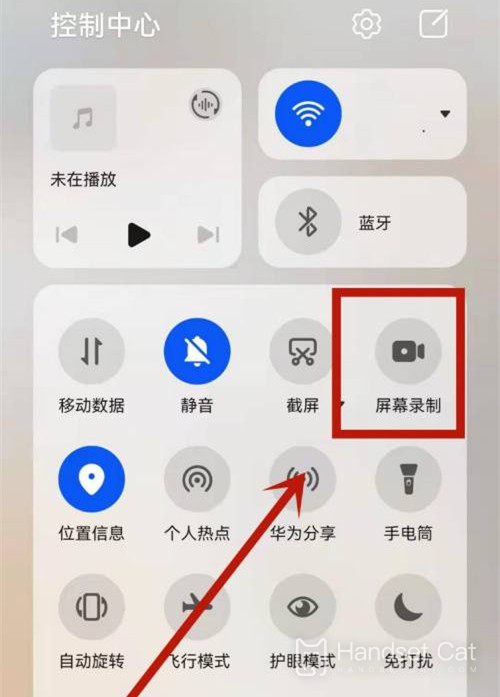
3. Use the double finger joint to record the screen:
Before using the knuckles, enter Settings> Accessibility> Quick start and gesture> Record the screen, and ensure that the screen recording switch is turned on.
Double finger joints slightly exert force and double click the screen continuously and quickly to start the screen recording, and double click again to end the screen recording.
The screen recording operation of Glory X40i is just the above. Because the latest model official has also optimized the screen recording function, the recorded images will be clear and uniformly saved in a folder for users to manage later.













