Samsung s23+NFC setting subway card tutorial
The subway is the first choice for many people to travel at present, because compared with the bus, the subway will not have any traffic jam, and the speed is also quite fast. In order to further facilitate travel on this basis, some people will copy the subway card into their mobile phones for use, so that even if there are many passengers, they will not worry about accidental loss. So how to copy the subway card on Samsung s23+?

Samsung s23+NFC Set Metro Card Tutorial
First, open "Samsung Pay". First, it is recommended to bind a payment account (bank card/WeChat/Alipay) to recharge the bus card.
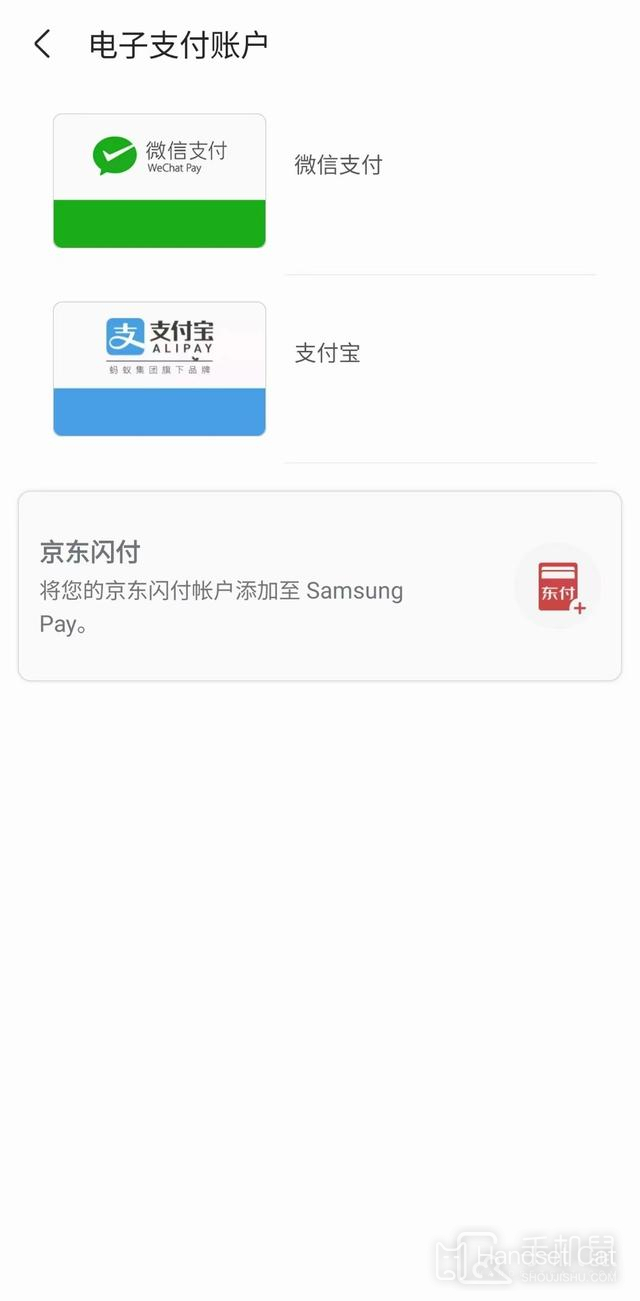
Then click "Bus Card" on the home page, and click "Add" in the upper right corner.
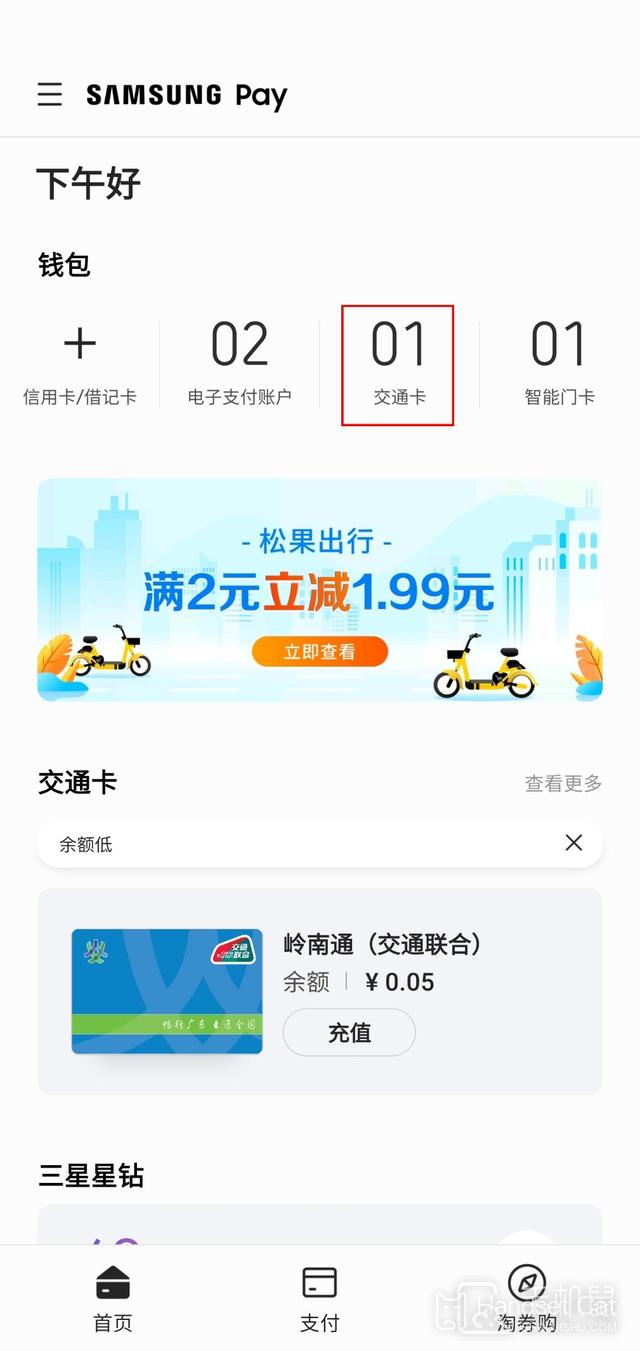
Select the bus card in your area, click to enter, select the recharge amount, and then complete the card opening after payment
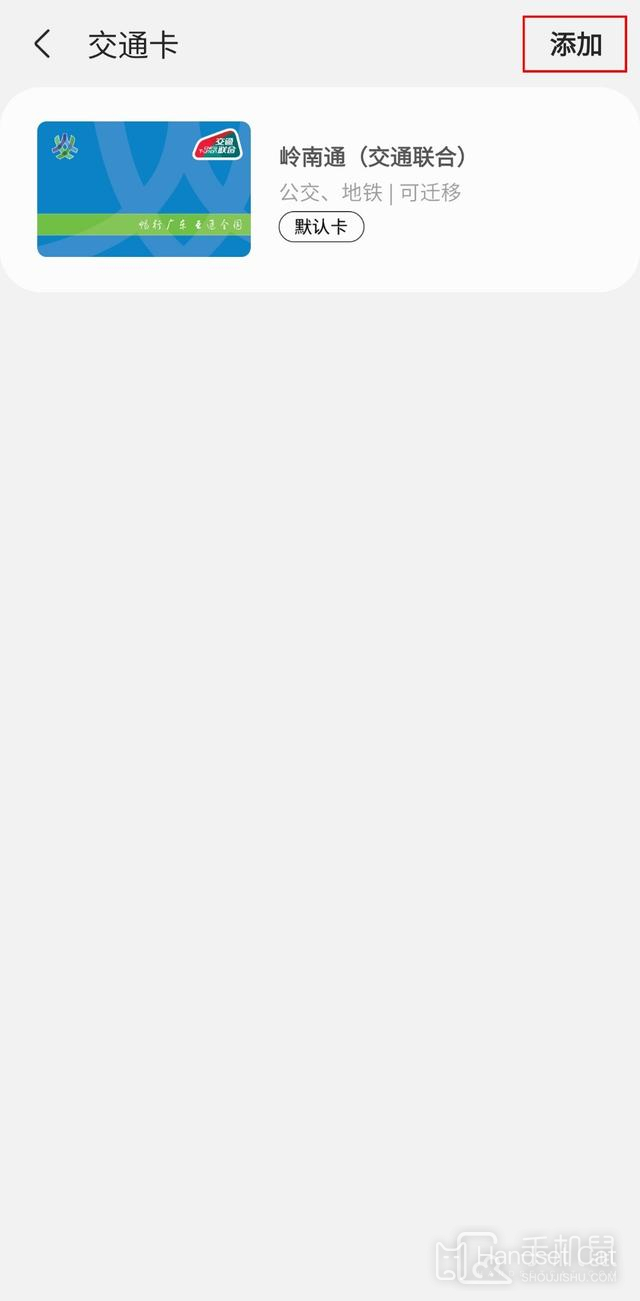
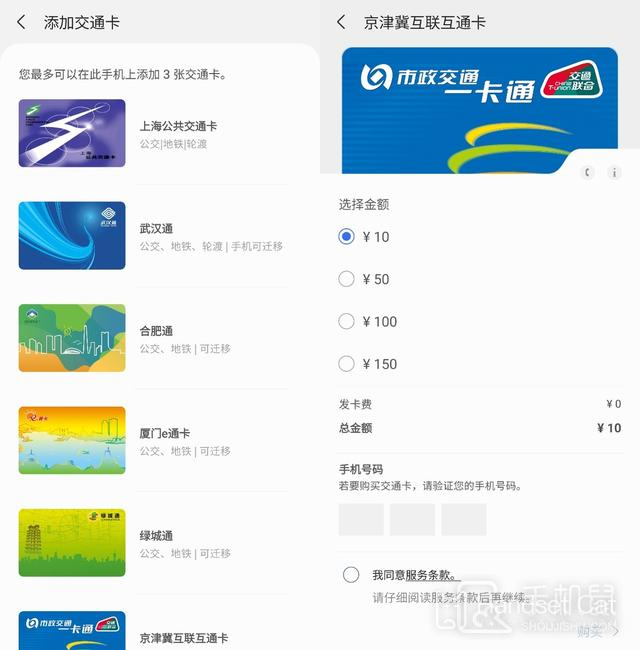
Then we set the bus card as the default card, so that we can pay directly by swiping the mobile phone when getting on the bus.
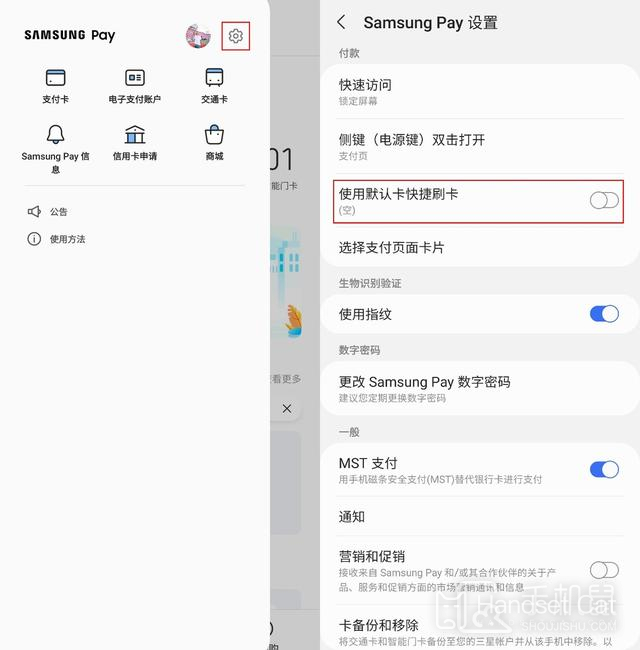
Enter the setting interface, select "Quick swiping with default card", open the function, and select the default card as the bus card.
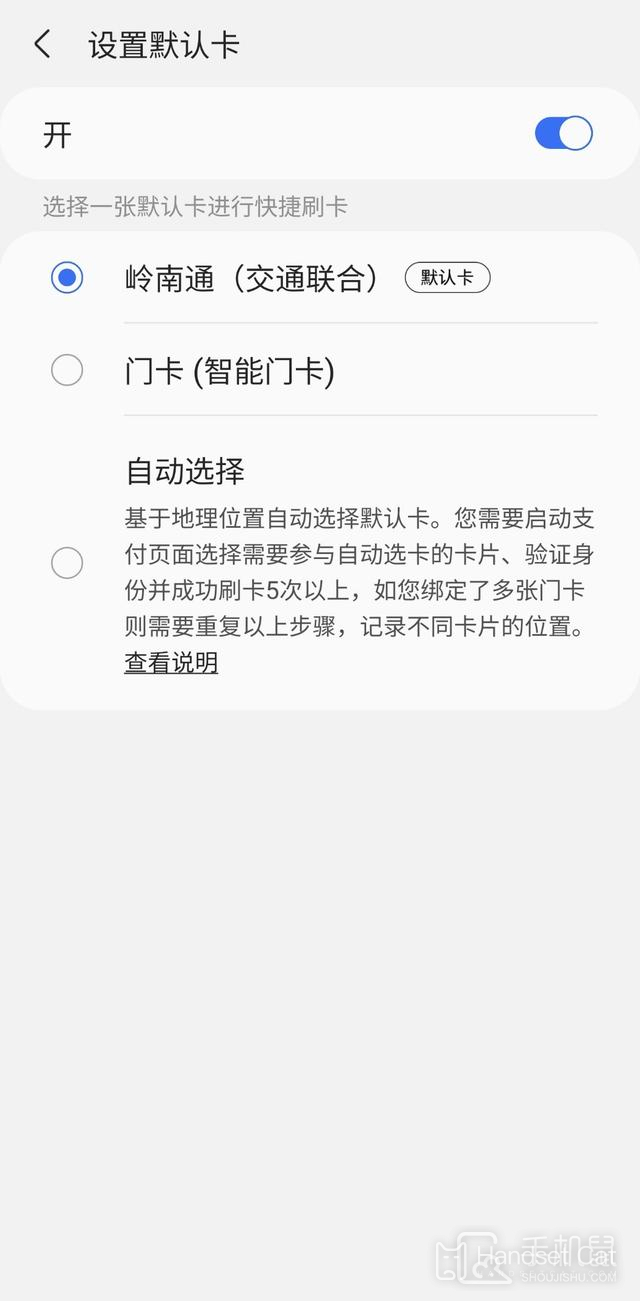
How about setting up NFC subway card on Samsung s23+is very simple? For users with needs, this function is very practical. After all, it only needs a flick of the mobile phone to successfully pass the corresponding device. Guys who get it quickly pick up their mobile phones and have a try.












