How to cut the length of the Samsung S23 Ultra image
The screenshot function on mobile phones is well received by users who have used it, but when there is a lot of content and it is not possible to capture it all at once, it is a bit uncomfortable and requires users to take screenshots one by one, which is very troublesome. Fortunately, there is now a screenshot function that can be used, such as novels and long Weibo, which also require a dropdown to complete the content. The screenshot can be completed all at once. So how do I use the truncation function of this Samsung S23 Ultra?

How to cut the length image of Samsung S23 Ultra
1. Firstly, click on 'Screen capture' for the desired image.
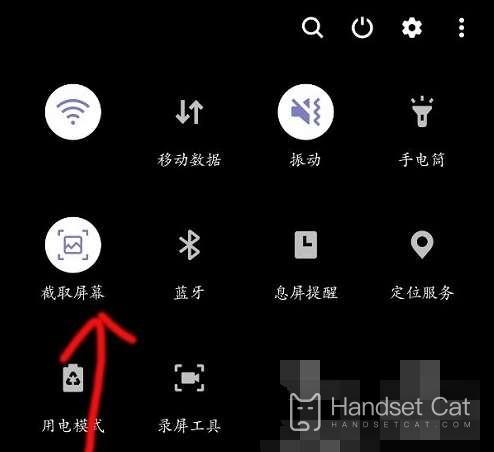
2. A 'taskbar' will appear below the successful screenshot.
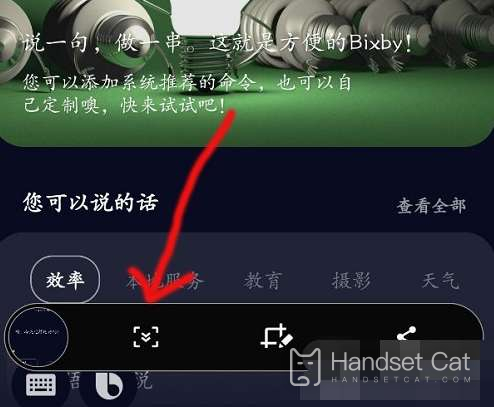
3. Click on the "icon" indicated by the arrow to perform the long screen truncation operation.
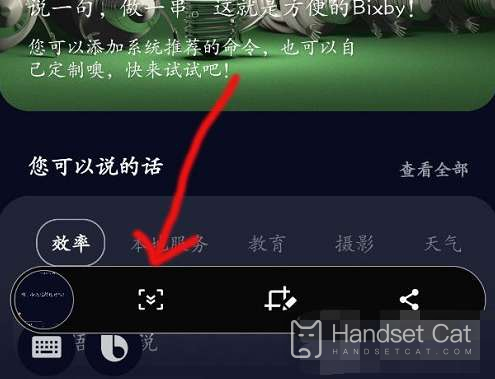
The screenshot of Samsung S23 Ultra is an extension of the screenshot feature. Users can customize the length of the screenshot, and after completing the screenshot, they can also perform operations such as cutting and graffiti, which is very convenient. And the image saved through truncation has a high resolution and low memory usage, which is really good.












