Vivo Y77 Gesture Navigation Function Setting Method
Vivo brings new members of the family to everyone. This is a new product of the Y series. That's the Vivo Y77. At present, this mobile phone has been sold for no more than 2000 yuan. There are four storage versions available. Many partners are very interested in it, and many have already got it. There are some small questions in the use process, such as how to set the gesture navigation function of the Vivo Y77?

vivo Y77 Gesture Navigation Function Setting Method
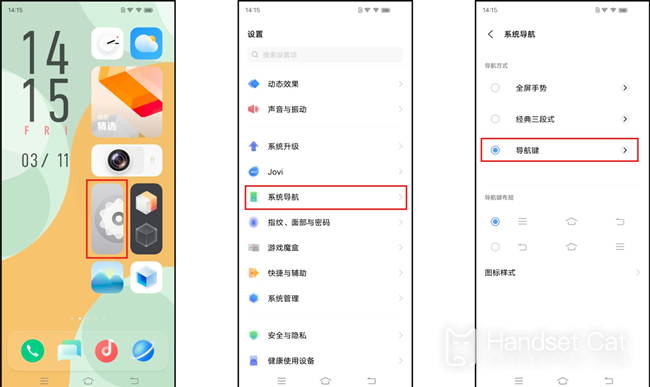
The vivo gesture navigation function can be set in many ways
You can set the bottom left call out shortcut center, bottom right call out shortcut center, bottom left or right call out shortcut center, or top right call out shortcut center.
Specific steps:
1. Open Settings
2. System Navigation
3. Gesture navigation
4. Gesture operation layout. You can choose your preferred way on the gesture layout page
The steps for setting the gesture navigation function of vivo Y77 are as shown above. You may not be used to the new mobile phone just getting started, and you may not know how to operate some details. You can follow the steps above to set your own gesture navigation. The steps are also very simple.













