How to clean memory on iPhone 14
The issue of storage space on mobile phones is probably the most common issue that many friends encounter when using their phones on a daily basis. Many people choose to clean memory to maintain a certain amount of free storage space on their phones. However, due to different operating systems, many people do not know how to clean memory on an Apple phone. Let's take a look at how iPhone 14 cleans memory!

How to clean memory on iPhone 14
1. Open your iPhone 14 phone, click on the settings on the desktop, and after clicking on it, you can find the general options and click to enter
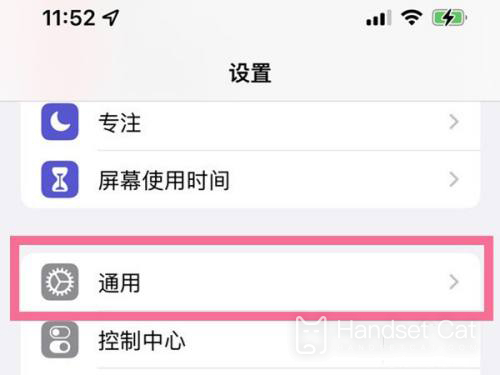
2. Scroll down the screen and select the option 'iPhone storage space' in the settings. Click to enter
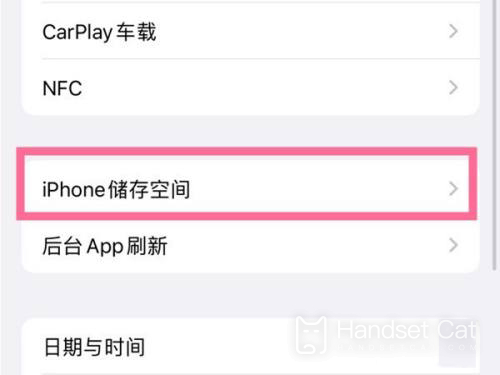
3. In the storage space, you can see which applications are taking up how much space. Click on the application with the most usage and click on "Clear Cache" to clear the cache
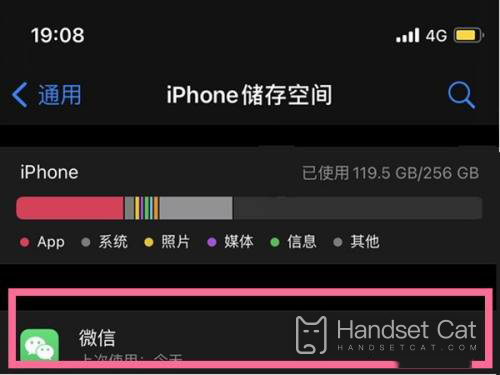
4. You can also use this setting to find some software that is expensive but not commonly used, and delete it directly
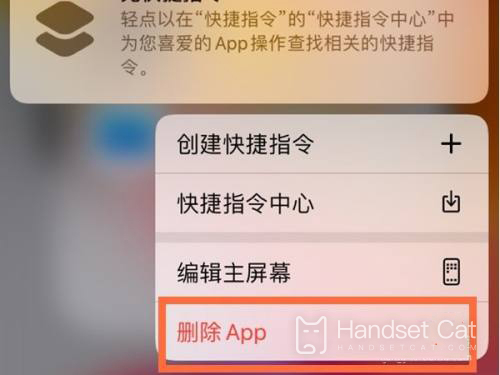
The above is the specific method for cleaning memory on iPhone 14. It's still very simple, as this phone does not support inserting additional memory cards. Therefore, friends should clean the memory in a timely manner during normal use to avoid being unable to use it due to excessive memory!













