How to set the three finger navigation keys for Honor Magic5 Ultimate Edition
The three finger navigation button was a very classic design in early smartphones. Although few manufacturers are currently adopting this mode, many users still love this usage. So, how do you operate the Honor Magic5 Ultimate Edition, which will be launched this Friday, to tune out the three finger navigation button? Let's take a look together.

How do I set up three finger navigation for Honor Magic5 Ultimate Edition? How to set the three buttons below the screen for Honor Magic5 Ultimate Edition
1. Open Honor Magic5 Ultimate Edition, find it on the desktop and click to enter< Set>, Select to enter [System and Updates].
2. Enter the 'System and Update' interface - click on 'System Navigation Method'
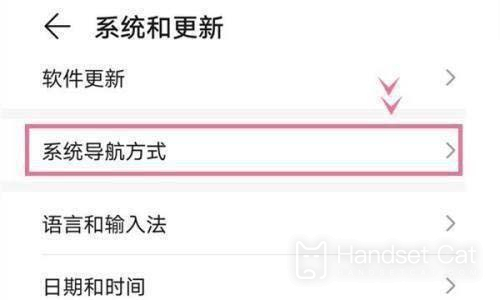
3. Enter the 'System Navigation Mode' interface - click on 'On screen Three Key Navigation' to proceed.
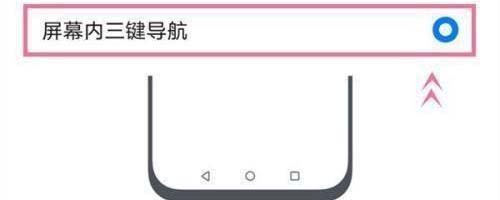
How about setting up three finger navigation keys on Honor Magic5 Ultimate Edition? Is it easy? In addition, users can freely combine the positions of buttons according to their own ideas to achieve the best user experience. If you don't like virtual keys, then this practical key is still worth a try.













