IQOOZ7 Connecting to a Computer Tutorial
I believe everyone has been paying attention to the iQOOZ7 phone for a long time. This phone has set up a barrier when connecting to the computer, and users have not responded to the computer and phone after plugging in the data cable. To achieve connection, you need to cancel this barrier by setting it. Below is the setting method and operation process for connecting the iQOOZ7 phone to the computer organized by the editor. Let's take a look together with the editor.

IQOOZ7 Connecting to a Computer Tutorial
1. Open the 'Settings' icon on the mobile desktop, enter the settings option, and click' More Settings' to view more content;
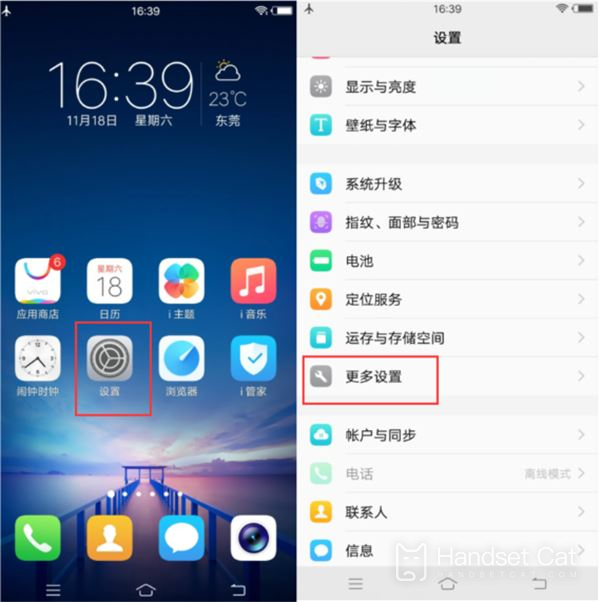
2. In the [About Mobile Phone] (Version Information), quickly click on the [Software Version Number] 7 times, and the prompt "You are currently in developer mode" will appear. After opening the developer mode, you can open USB debugging.
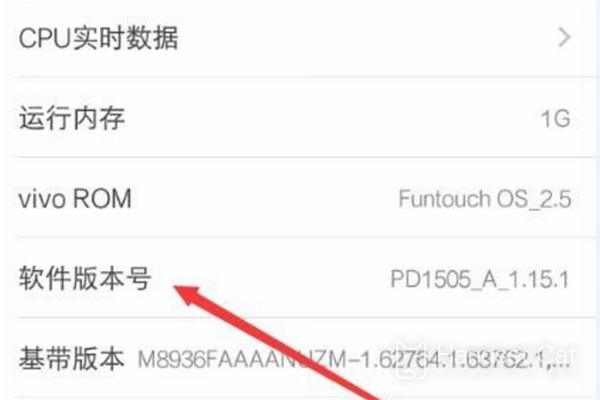
3. Then slide the screen again to find the 'Developer Options' and click in. Find the' Debugging 'option bar, open the slider on the right side of the' USB Debugging 'option, and make it blue; Then plug in the data cable and connect to the computer to connect.
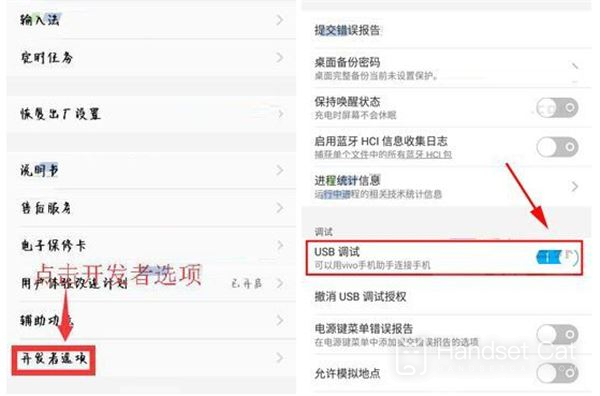
4. Then connect the phone to the computer through a USB data cable, click the "View Photos" or "Manage Files" button, and the computer will automatically install the driver. After the installation is completed, double-click the new drive letter named after the phone model in the computer to proceed with the relevant operations.

The security of iQOOZ7 mobile phones is very reliable. If you do not lift the restrictions according to the above method, connecting to the computer will be invalid no matter what. I hope this article can be helpful to everyone. For more mobile information, please follow us.












