How to turn off the negative screen when adding Ace 2V
Recently, the OnePlus Ace 2V has been very popular. As the third model released by OnePlus this year, the OnePlus Ace 2V has a very high cost-effectiveness, and many friends have bought this phone in the first place. However, due to the fact that it is a new machine, many people are not familiar with the operation of adding Ace 2V. If you want to know how to turn off the negative screen by adding Ace 2V, let's take a look together with the editor.

How to turn off the negative screen when adding Ace2V? Method to turn off the negative screen by adding Ace2V
1. Open Yijia Ace 2V and enter the settings page
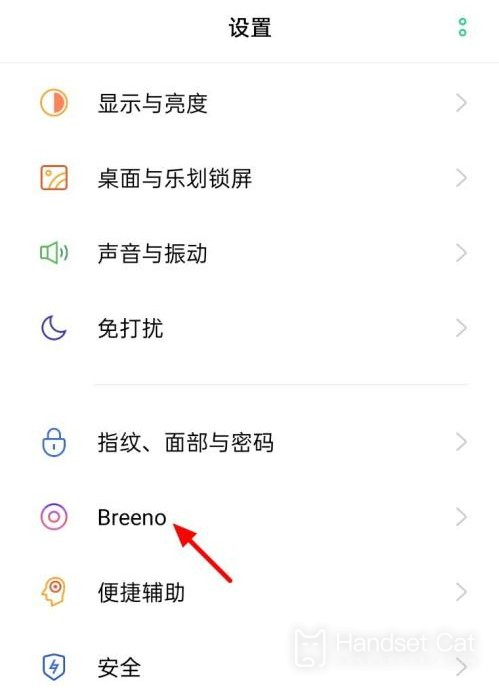
2. Select the Breeno option and find Breeno's Quick View
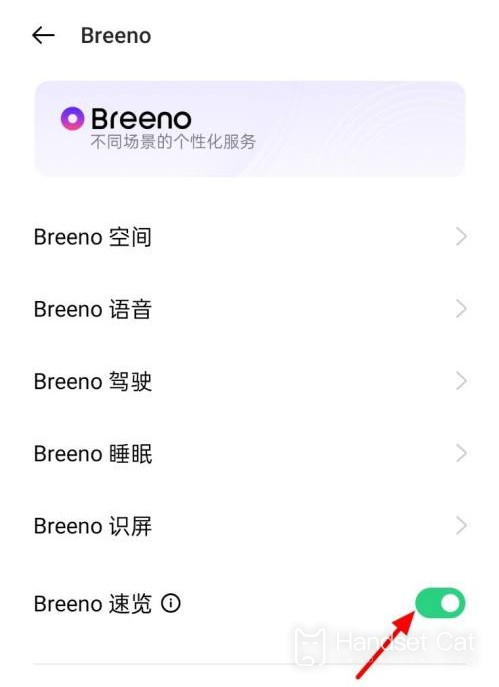
3. Turn off the switch on the right side to turn off the negative screen
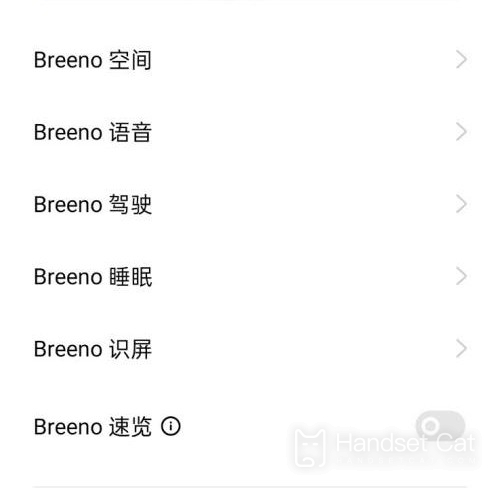
The above is all about how to turn off the negative screen with Ace 2V. The editor has provided you with a very detailed tutorial on graphics and text. You only need to follow the tutorial step by step, which is very simple.












