How to take a screenshot of Honor Magic5 Ultimate Edition
As is well known, smartphones have developed from the past and now have many functions, including those for playing games or watching videos. Screenshot is one of the functions that has been around for a long time, and Honor Magic5 Ultimate, as a recently launched high-end model, naturally also has it. So how do you use it specifically? Let's take a look together.

How do I take a screenshot of Honor Magic5 Ultimate Edition? How to take screenshots of Honor Magic5 Ultimate Edition
Click on the status bar to take a screenshot
1. Enter the main screen of Honor Magic5 Ultimate Edition and slide down from the top to open the status bar.
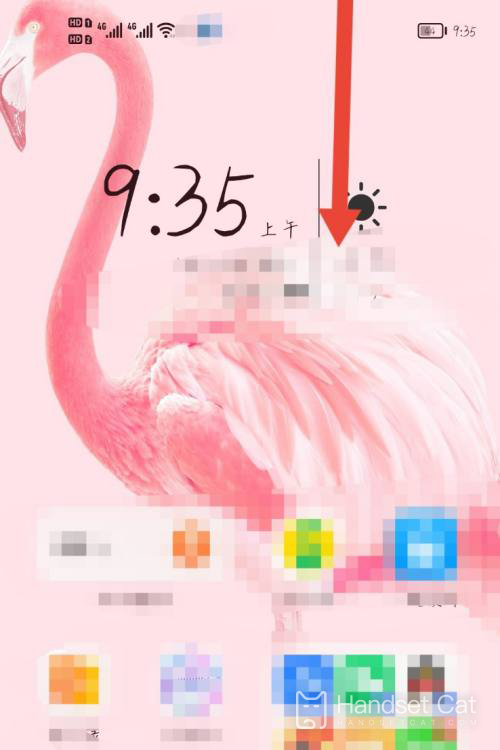
2. Find the screenshot function icon and click to perform the screenshot operation.
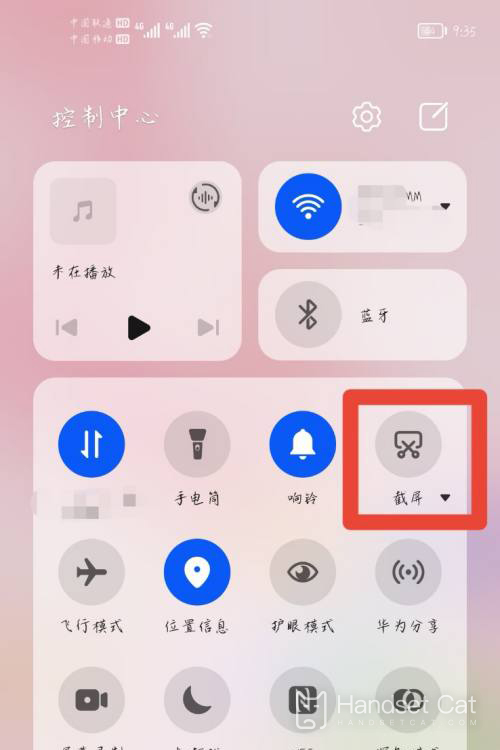
Double click to take a screenshot
1. Use a single finger joint to continuously tap twice at the same position on the screen.
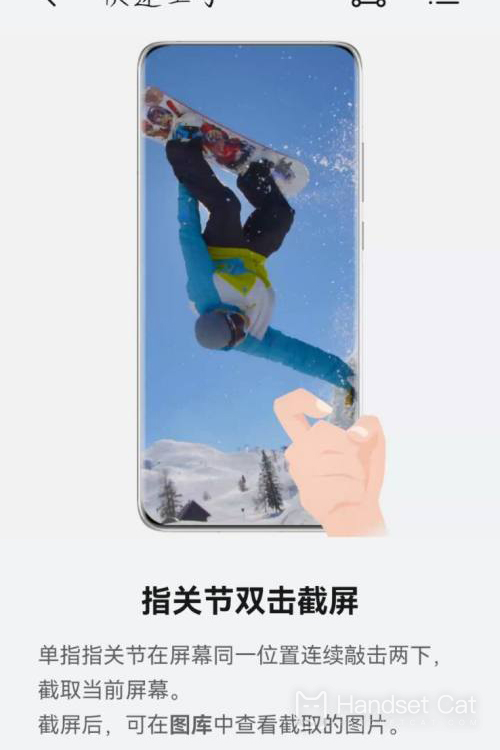
2. You can see that the captured image appears in the bottom left corner of the page.
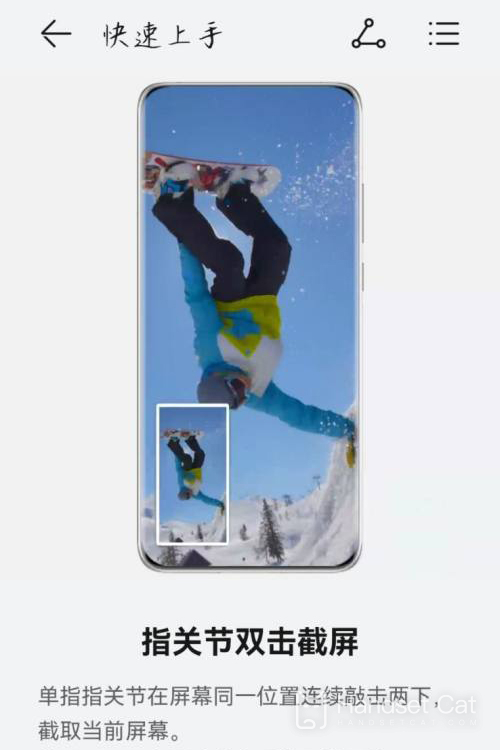
Tap a screenshot
Using a single finger joint, tap the screen and draw the letter's'.

How about taking screenshots on Honor Magic5 Ultimate Edition, is it very easy? Users only need to choose one of the above three methods, and the captured images will also be saved in the album. Of course, if you want to change this location, it is also possible.













