How to set up call recording for Honor Magic5 Ultimate Edition
In the current era, whether in daily applications or office work, making phone calls has become a daily necessity for many people. Therefore, some users, in order to not miss any important information, will turn on the call recording on their phones, making it convenient for them to answer calls repeatedly. So how do we set up this function on the Honor Magic5 Ultimate? Let's take a look together.

How do I record calls for Honor Magic5 Ultimate Edition? Honor Magic5 Ultimate Edition: How to Record Calls
1. Click on the "Call" button at the bottom of the Honor Magic5 Ultimate screen to enter the interface for making phone calls.
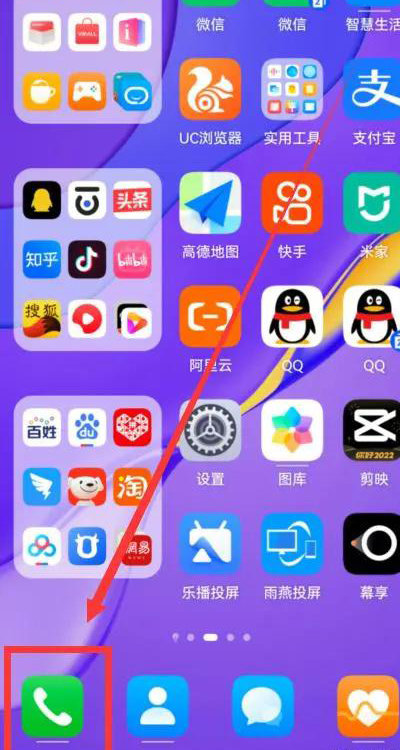
2. Click on the 4 points in the upper right corner to pop up a drop-down menu.
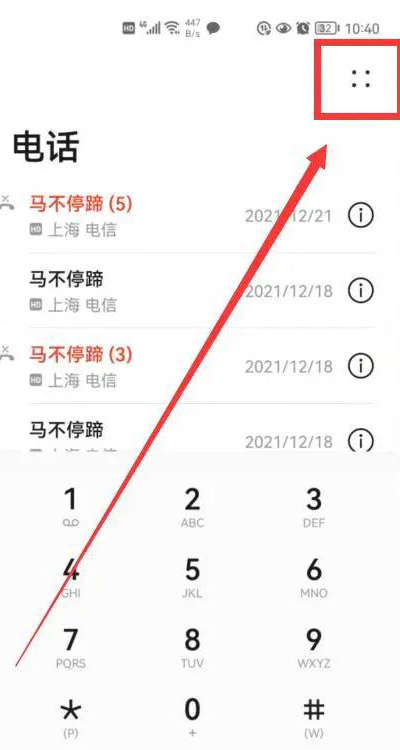
3. Click the "Settings" button in the drop-down menu to enter the call settings interface
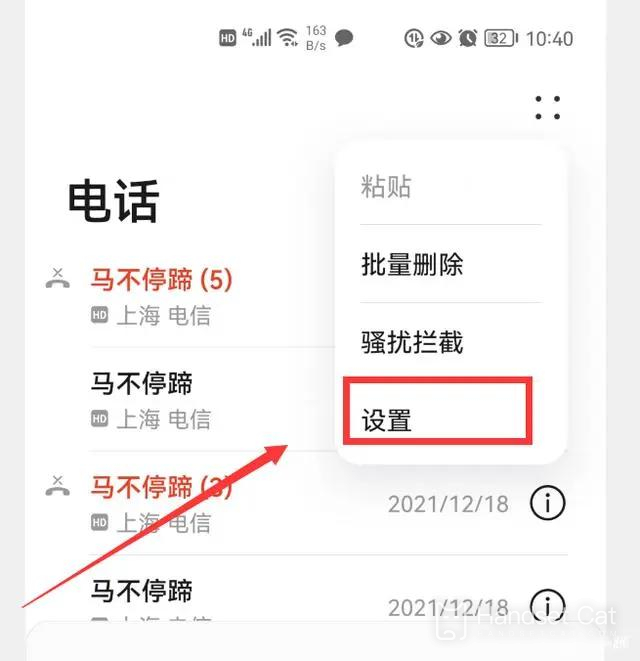
4. Here we can see an option for "automatic call recording". Clicking on it will enter the setting interface for "automatic call recording".
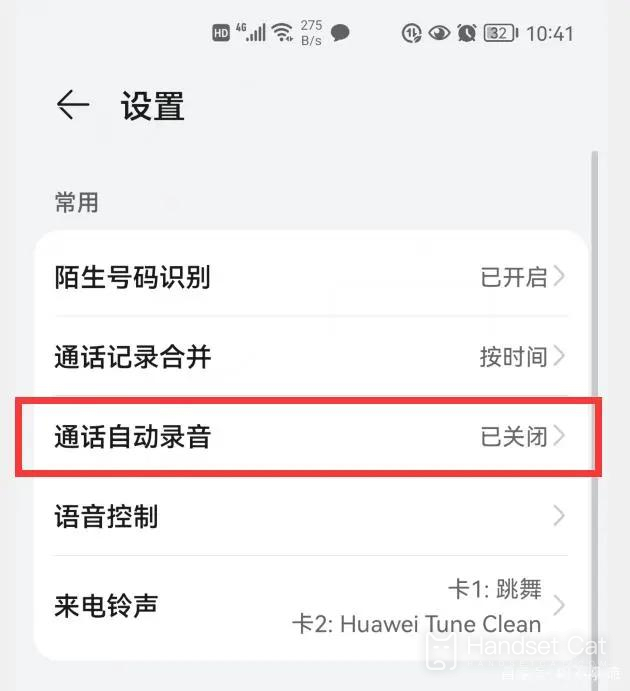
5. Click on the button on the right side of "Call Automatic Recording" to turn it blue, and the "Call Automatic Recording" function will be activated.
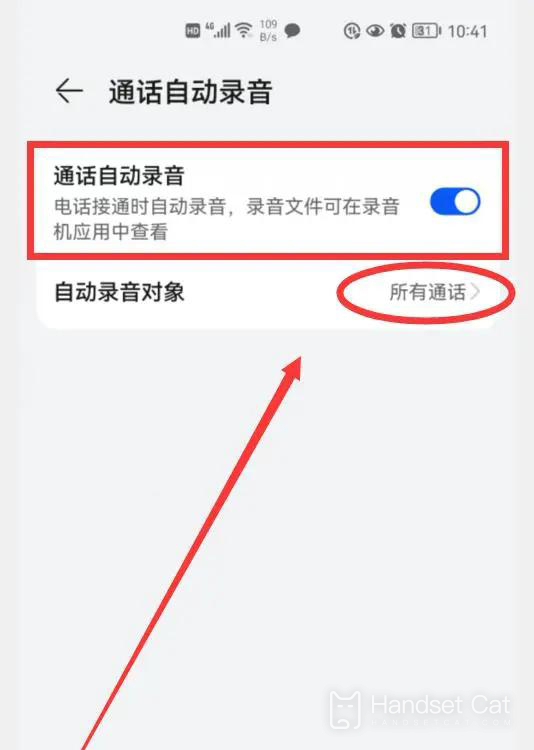
How about it, is it easy to start call recording on Honor Magic5 Ultimate Edition? After opening, all recording records will be collected uniformly in the recording app, where users can repeatedly answer any call. Friends who have received the call should quickly pick up their phones and give it a try.













