How to Set Face Unlock for Honor Magic5 Ultimate Edition
The Honor Magic5 Ultimate Edition is a top of the line model recently announced for sale by Honor. Compared to the previous generation of the 4 Series, it not only has stronger performance, but also has a significant breakthrough in imaging, allowing users to enjoy a more extreme shooting experience. In addition, this phone also has all practical functions. This time, I will bring you a tutorial on setting up facial recognition for Honor Magic5 Ultimate Edition. Let's take a look together.
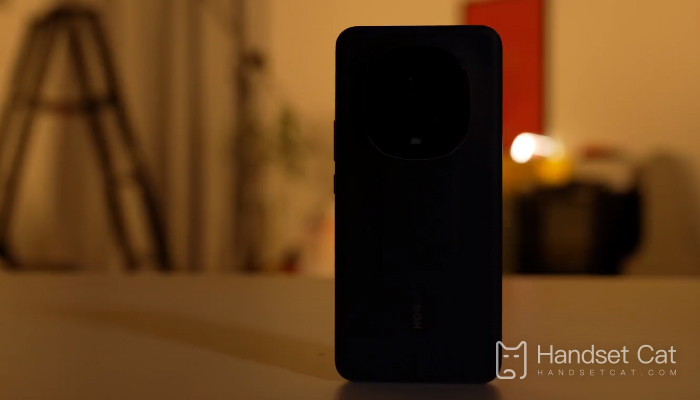
How do I set facial unlocking for Honor Magic5 Ultimate Edition? How to set up facial recognition for Honor Magic5 Ultimate Edition
1. Firstly, find the settings options on Honor Magic5 Ultimate and click to enter the settings options.
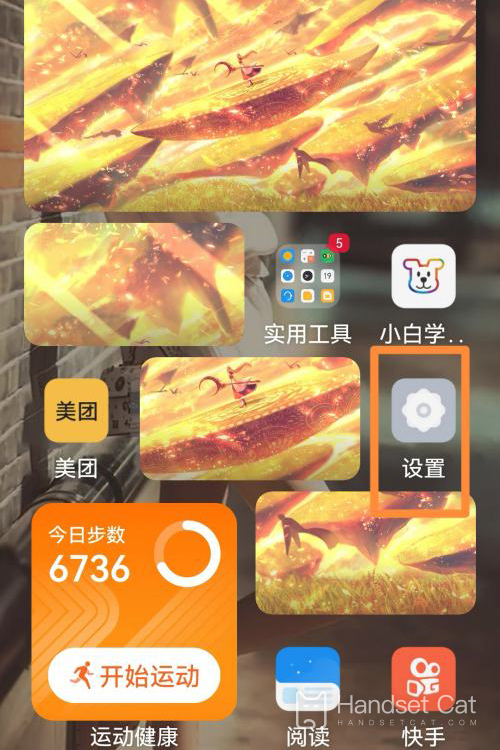
2. Then find the biometric and password functions in the settings options and click to use them.
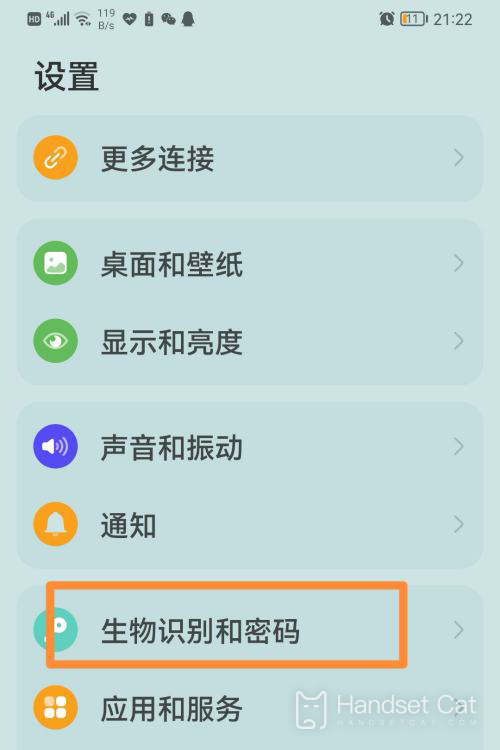
3. After entering the biometric and password function interface, you can see a face recognition option at the top of the interface. We click to enter this option.
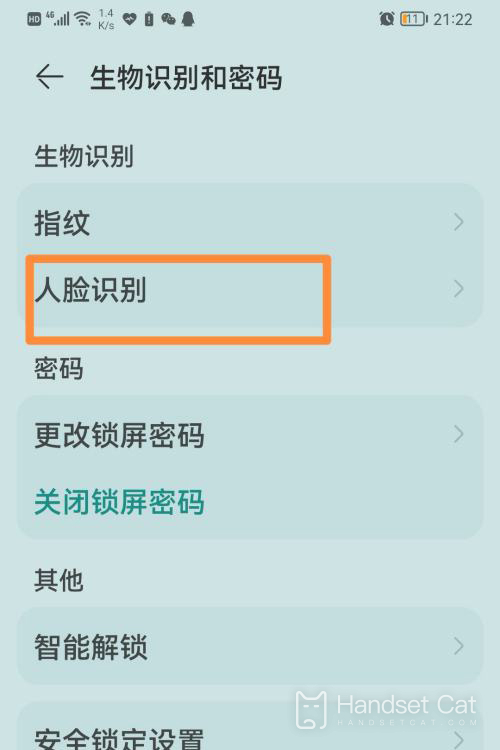
4. After entering the password, you will enter the facial recognition settings page. At this point, click on the input option below and enter facial information according to the prompts.
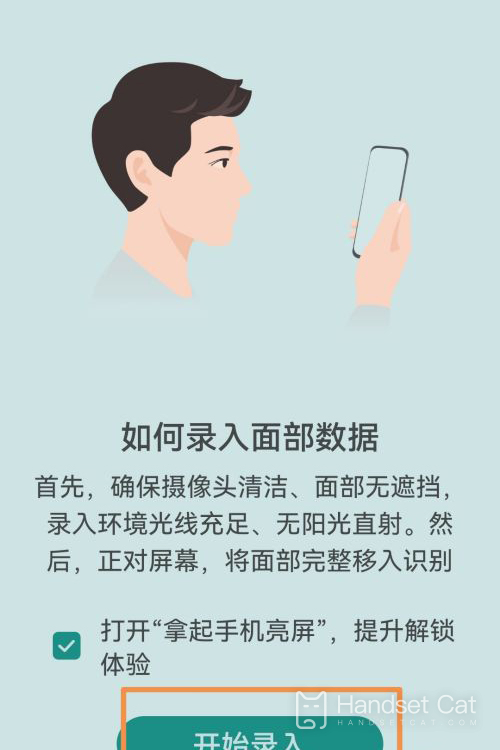
The above is the specific content about how to set up facial unlocking for Honor Magic5 Ultimate Edition. Overall, the operation is not difficult. Once successfully entered, there is no longer a need to use a password to unlock your phone or make mobile payments. Those who have received it, please pick up your phone and give it a try.













