How to project an Apple phone screen onto a TV
Apple phones have excellent performance and display effects, and many users hope to project their phone content onto a large screen for viewing. So, how does an Apple phone project its screen onto a TV? In this article, we will introduce how to use AirPlay to wirelessly project Apple phone content onto a TV, as well as how to project the phone onto a TV through wired or other methods.
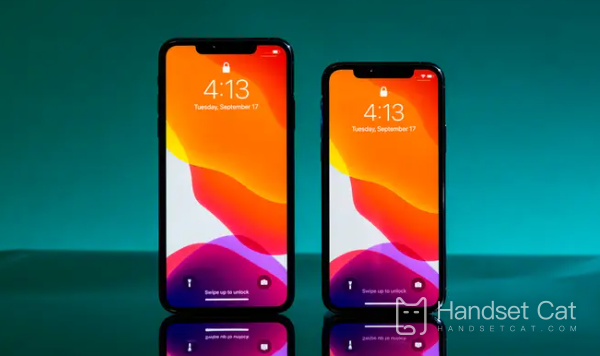
There are several ways to project an Apple phone screen onto a TV:
1. AirPlay screen projection: If your TV is a smart TV or connected to a device that supports AirPlay functionality (such as an Apple TV), you can enable AirPlay in the control center of your iPhone or iPad and select the corresponding device for screen projection.
2. Use HDMI cable: Connect iPhone or iPad to the HDMI interface of the TV, and then select the HDMI input source on the TV.
3. Use third-party apps: Some third-party apps that support wireless screen casting functionality, such as Chromecast and AllShare Cast, can allow you to stream iPhone or iPad content onto a TV. You need to download and open the corresponding app on your TV, and then use the same app on your iPhone or iPad to project the TV.
Projecting an Apple phone onto a TV is a very practical feature that allows users to enjoy more stunning audio-visual effects. Users can use AirPlay to wirelessly project their phone screen onto a TV, or use a wired cable to project their phone screen onto a TV.













