How to set navigation keys for OPPO Find X6
Although the vast majority of mobile phones now have a full screen, many people are actually accustomed to the navigation buttons, and without them, they are very uncomfortable. For this reason, mobile phone manufacturers have introduced the function of virtual navigation keys, allowing users to customize the navigation keys of their phones. So how do I set the navigation keys for OPPO Find X6? Next, let me introduce you to the tutorial on opening virtual navigation keys.

How do I set the navigation keys for OPPOFindX6? OPPOFindX6 Open Virtual Navigation Key Tutorial
1. Open OPPO Find X6, enter the settings page, and select Convenient Tools
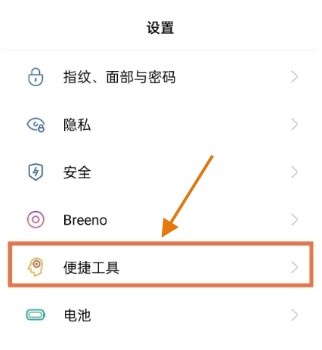
2. Click on the navigation method in the convenience tool
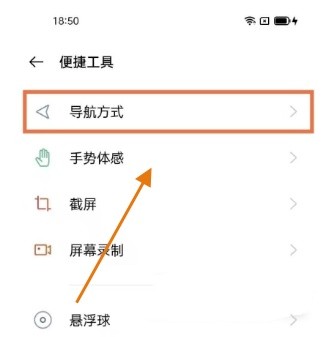
3. Open the virtual button and choose your favorite style
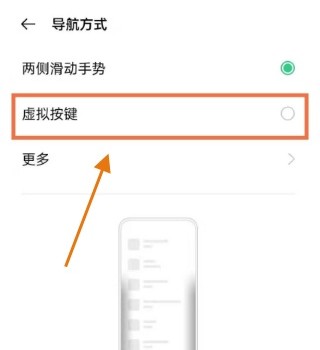
I believe that after reading the above article, everyone has a clear understanding of OPPO Find X6. As long as you follow the method provided by the editor, you can set your favorite virtual navigation keys. Isn't it very simple?












