IPhone 11 Ringing Tone Setting Tutorial
Because of the closeness of the system, many first-time iPhone users do not know how to operate their phones. For example, the simplest way to replace an iPhone ringtone is to take the iPhone as an example. The iPhone itself cannot directly set its favorite MP3 music as a ringtone. How can I set my favorite ringtone when using iPhone 11?

How do I set the ringing tone for iPhone 11? IPhone 11 Ringing Tone Setting Tutorial
System ring tone setting: There is a default ring tone that can be set in the iOS system. After opening the [Setting] - [Sound and Touch] of the mobile phone, the following items will be provided: [Phone ring tone], [SMS ring tone], [Received email] and other items to select ring tones;
Homemade ringtone
1. Open Netease Cloud Music, QQ Music, Cool Dog and other music software, select a song, and click to set the ring tone.
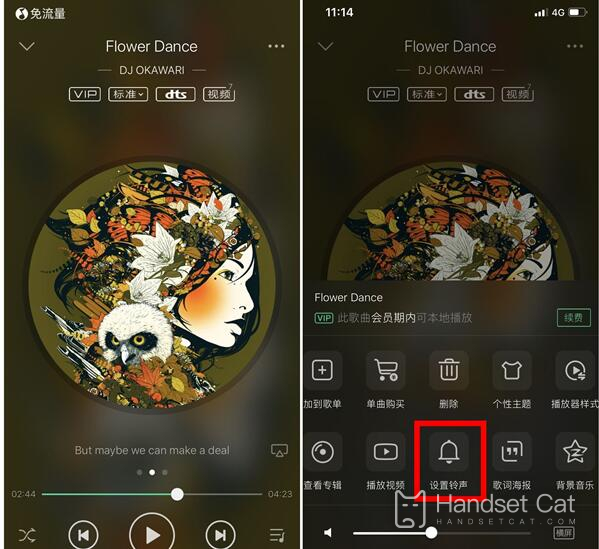
2. After making the ring tone, click Set as ring tone, then click More, and select Copy to library music.
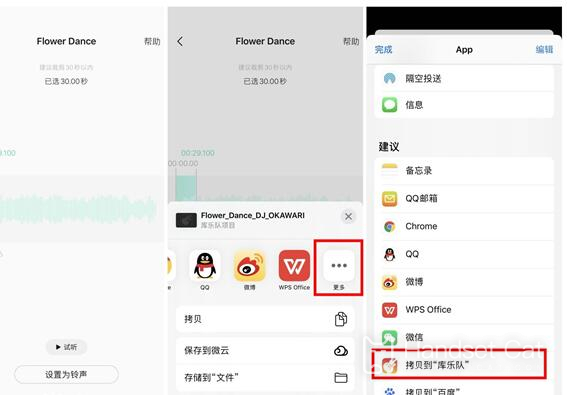
3. Open the library band, long press the music, and drop it down in the pop-up dialog box
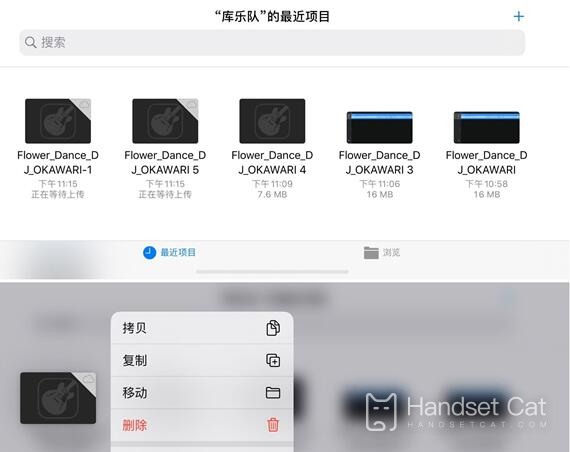
4. Click Share, select the ringing tone, and then export it.
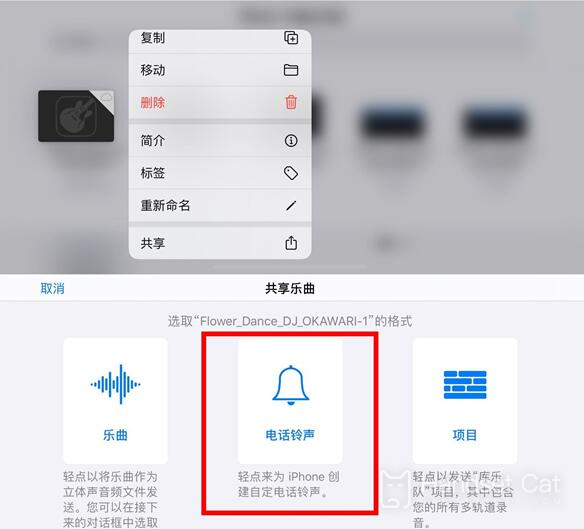
The above is the specific content of the iPhone 11 ringing tone setting tutorial. Based on the closeness of the system, users need to download third-party applications to make their favorite music into personalized ringing tones, but it is relatively simple on the whole.













