IPhone 11 Wallpaper Replacement Tutorial
In the process of using the mobile phone, the wallpaper theme can be said to occupy a large part of our eyes' attention. After all, as long as the mobile phone is opened, the first thing we see is the lock screen wallpaper, and then the desktop wallpaper. So if the wallpaper looks gaudy, it is still important to have a comfortable wallpaper, then what are the steps to set the wallpaper theme in iPhone 11?

How do I change the wallpaper for iPhone 11? How to change dynamic wallpaper for iPhone 11
IPhone 11 does not support changing the theme, but you can change the wallpaper. You can click Settings - Wallpaper - Select a new wallpaper, click the wallpaper folder, select a wallpaper style, and then click Settings.
1. Click the [Wallpaper] option in the phone settings.
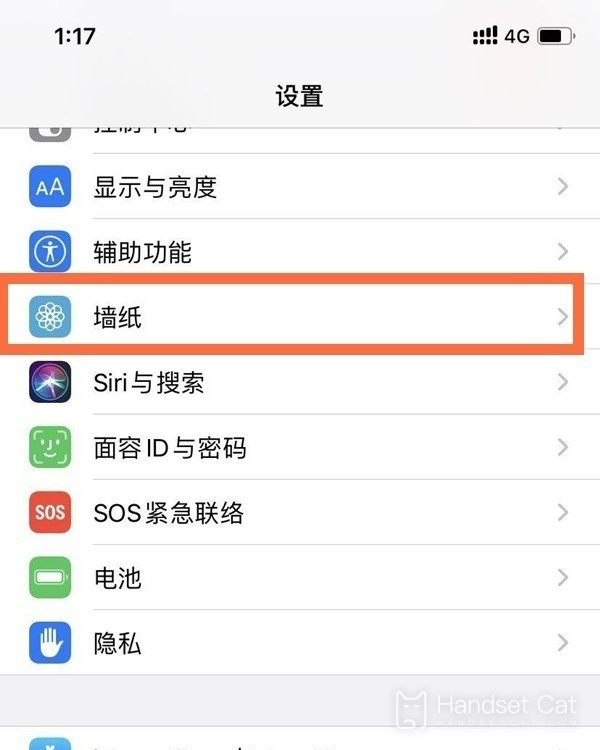
2. Click [Select New Wallpaper].

3. Click on the wallpaper folder.
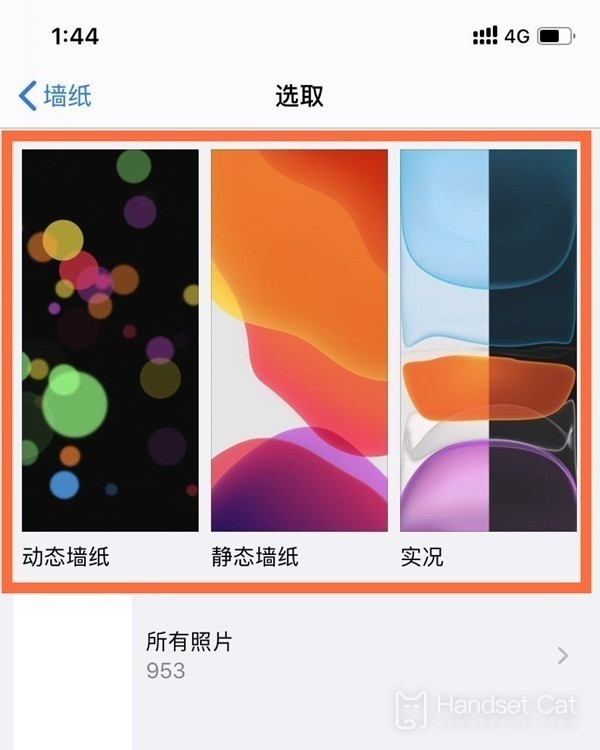
4. Select a wallpaper style and click [Set].
The above is the specific content of the iPhone 11 wallpaper replacement tutorial. Although it is an old model, the machine is very rich in wallpaper selection. It not only has a static and dynamic wallpaper library available on the official website, but also can make your own wallpaper according to your own ideas.













