How to set navigation keys for OPPO Find X6 Pro
The OPPO Find X6 Pro has been officially released a few days ago. This phone is equipped with the most powerful Qualcomm second-generation Snapdragon 8 processor, and has the highest level of imaging configuration, which has been welcomed by many people. However, some people encounter problems when using it, and how to set the navigation keys is something many people want to know. Below, let me introduce the tutorial on opening virtual navigation keys to you.

How can OPPOFindX6Pro set navigation keys? OPPOFindX6Pro Open Virtual Navigation Key Tutorial
1. Open the settings page of OPPO Find X6 and click on the Convenient Tools option
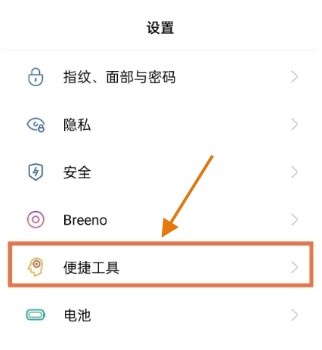
2. Choose one of the navigation methods
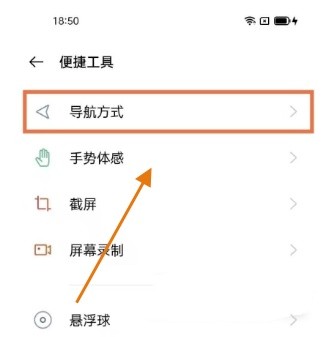
3. Turn on virtual buttons and choose your favorite style and pattern
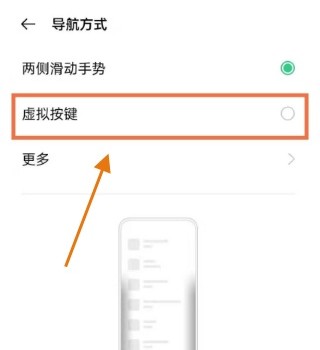
I believe that after reading the above article, everyone has a certain understanding of how to set the navigation keys for OPPO Find X6 Pro. If you have any other questions about OPPO Find X6 Pro, you can contact us via email. The editor will reply as soon as they see it.












