How to cancel up slide unlocking for Huawei P60
The Huawei P60 phone comes with an up slide unlocking function, which is a convenient and safe unlocking method. However, some users may find the up slide unlocking steps too cumbersome and need to cancel this function. So today, the editor has brought you the Huawei P60 unlocking method for canceling up sliding. If you want to know, take a look.

How to cancel the up slide unlocking of Huawei P60
1. After facial recognition on Huawei phones, it is not possible to directly enter the upper display with "sliding in".
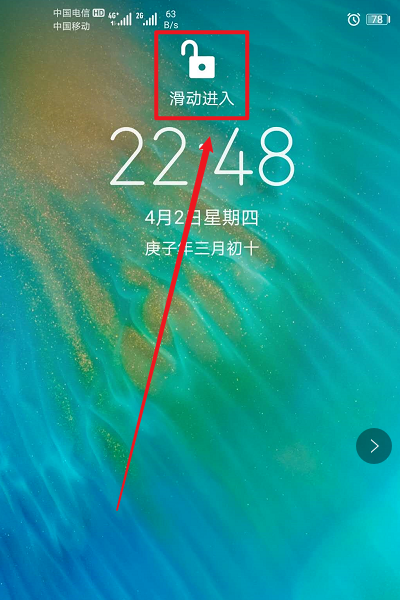
2. Enter your phone and click on "Settings".
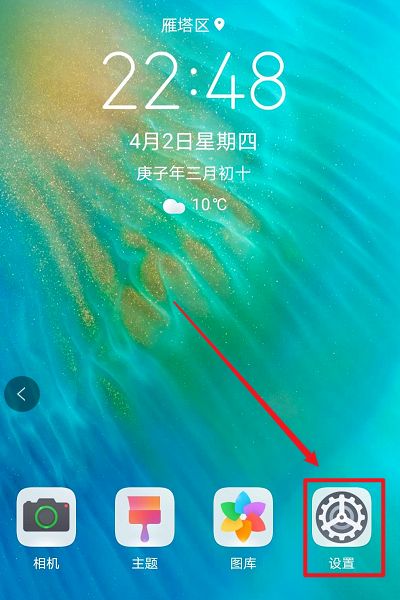
3. Select 'Biometrics and Passwords' in the settings list.
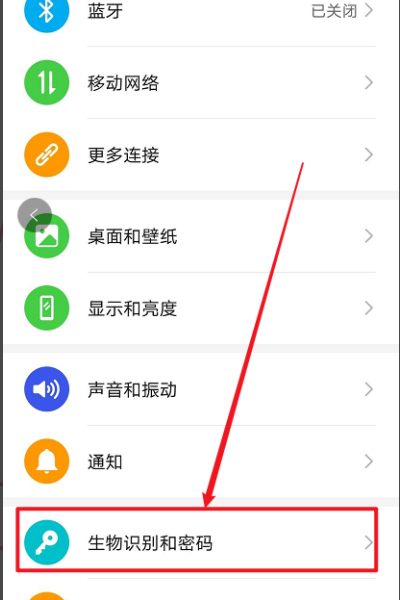
4. Enter biometric recognition and password, click on "Face recognition".
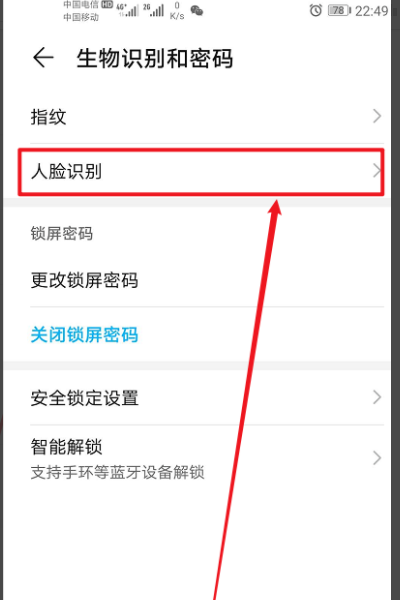
5. Click on "Unlock Screen" in facial recognition.
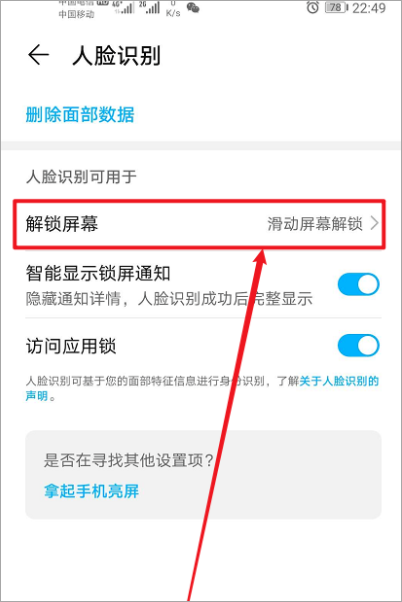
6. At this point, simply change the unlocking screen method to "directly unlock", and use facial recognition to directly open the phone without the need to slide in.
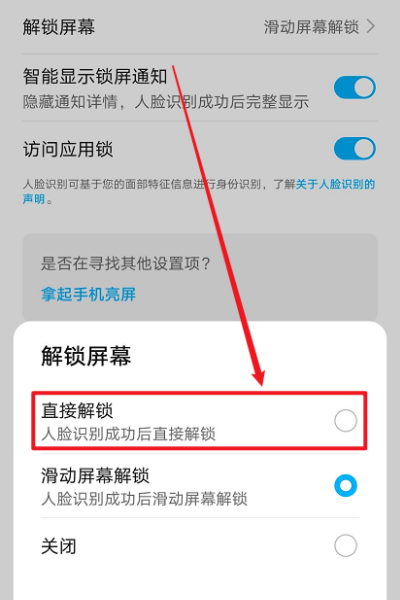
Through the above operations, users can easily cancel the up slide unlocking function of Huawei P60 and choose their preferred unlocking method, making unlocking their phones more convenient and efficient. If you have any other questions about Huawei P60, please come to our mobile cat to find the answer.












