IQOO Z7x Steps for Copying Contacts from Card 1 to Card 2
Life is really complex and tiring, and life and work can get mixed up without any effort. Therefore, nowadays, users basically have two cards, one for daily use and the other for specialized work. This depends on the dual card and dual standby function of the phone. The iQOO Z7x is also a dual card phone, but can the iQOO Z7x copy the contact person from card 1 to card 2? If so, how should I operate it specifically?

iQOO Z7x Copy Card 1's Contact Person to Card 2 Tutorial
It is recommended to first export contacts from card 1 and then import them into card 2
Specific steps:
1. Open the contact app
2. Three points in the upper right corner
3. Contact settings
4. Import/Export
5. Import from storage device.
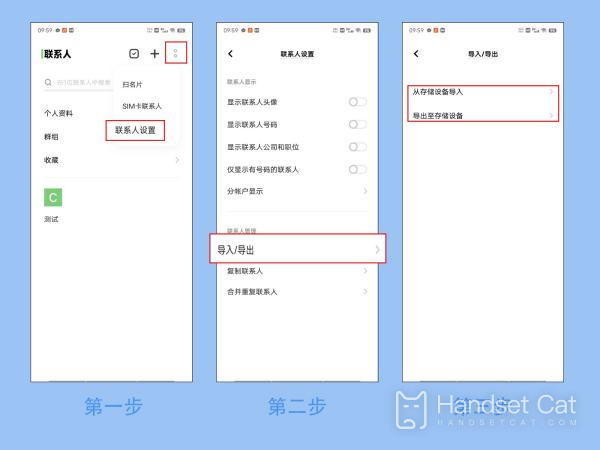
Note: If the message 'vCard file not found on storage device' is displayed during import, it means that no contacts have been exported before and there is no contact data file (vCard file) in the phone's storage.
Move exported contacts to another storage space (SIM card 2)
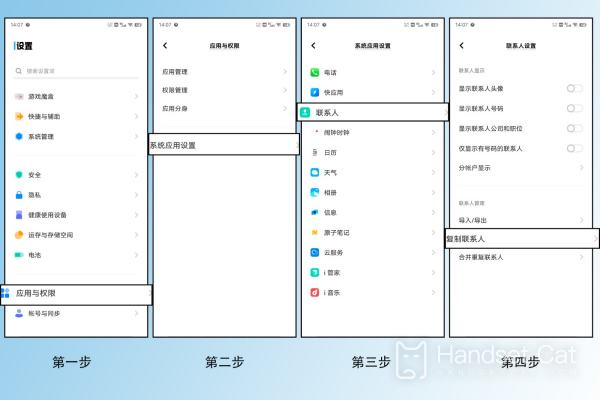
Go to Settings - (Application and Permissions) - System Application Settings - Contact - Copy Contact - Select Copy from Phone - Check Contact/Select All - Copy - Select SIM card.
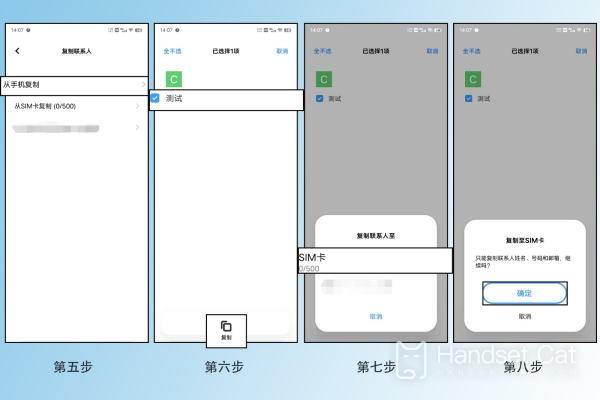
The iQOO Z7x copy the contact person from card 1 to card 2. The steps are described above, which is a function for many friends who need to use the phone frequently. It is not difficult or complex, and everyone only needs to follow the steps above to set it up, which is quite clear.












