Huawei MateX3 Collection Edition Ringing Tone Setting Tutorial
As one of the important ways of personalized display, mobile phone ringtones have certain requirements for many users in the current era. Not only can they make their use more comfortable, but they will also be more obvious when receiving information and calls. So, how should Huawei MateX3 Classic Edition set the ringtone when using it? This time, the editor has brought corresponding articles to answer your doubts.

Huawei MateX3 Collection Edition Ringing Tone Setting Tutorial
1. Open the settings and click on Sounds and Vibrations.

2. Click on the incoming call ringtone.
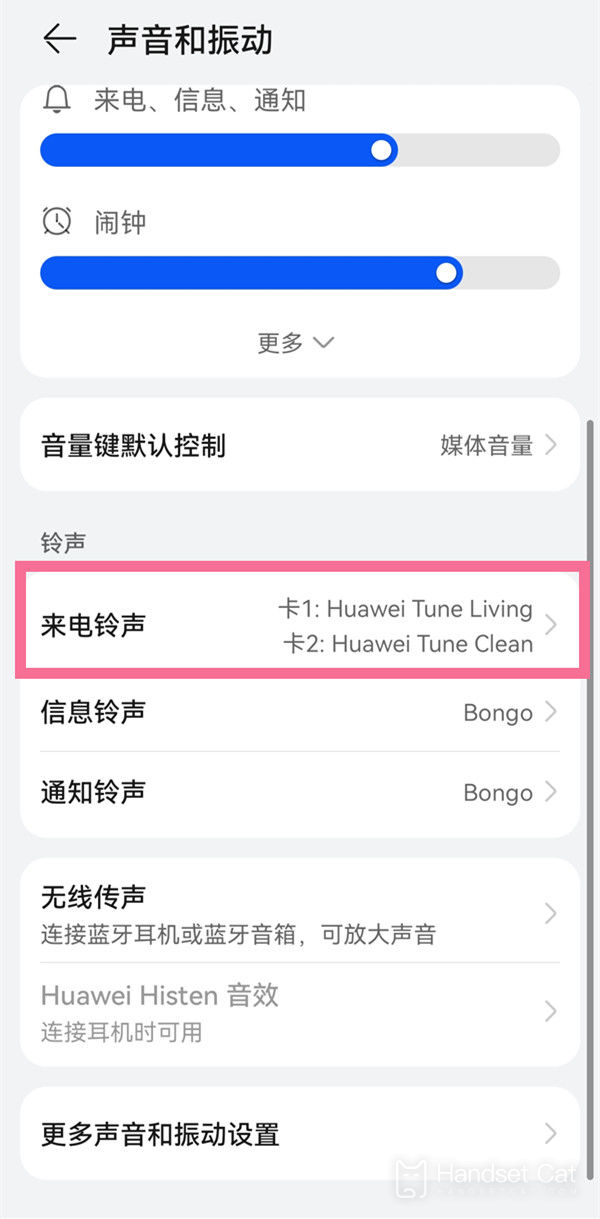
3. Select the calling card and check your favorite ringtone.
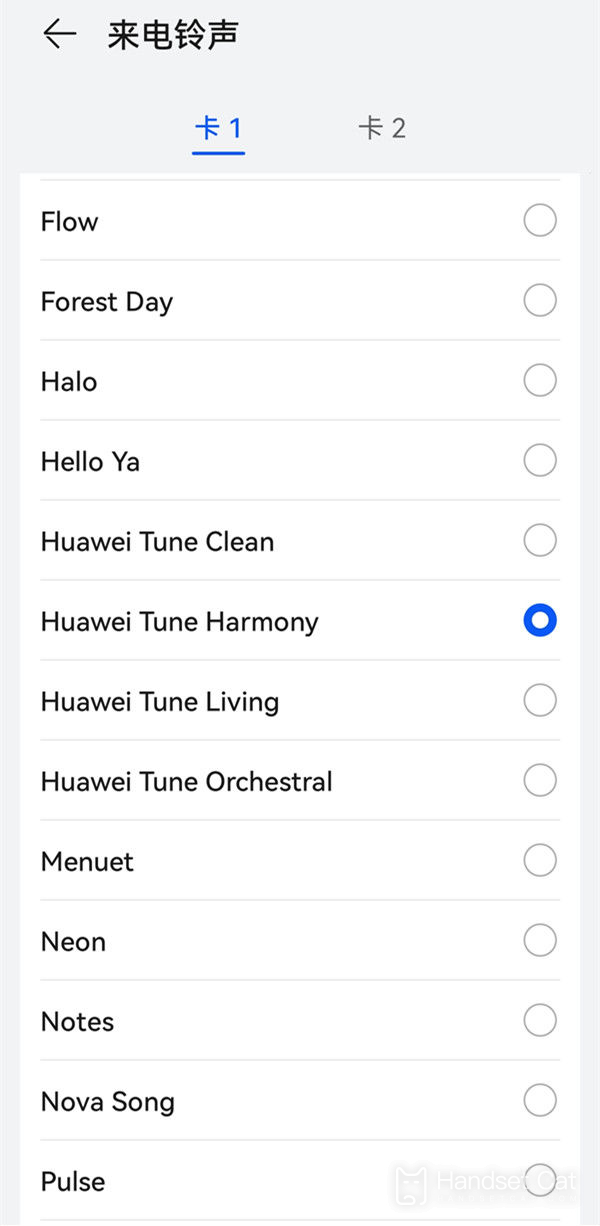
In summary, the Huawei MateX3 Collection Edition is still very simple in terms of ringtone settings. No matter what type of song it is, you can set it as your own personalized ringtone, such as phone ringtone, SMS ringtone, received email, etc. Interested friends should not miss it.












