How to Enable Huawei P60 Smart Scan
The Huawei P60 adopts the most powerful processor on the market, and its running speed has been completely improved, allowing users to enjoy a better mobile phone experience. The memory capacity of the mobile phone has also been greatly expanded, which can effectively improve the processing speed of complex tasks on the mobile phone, and users do not have to worry about the impact of running too laggy on their daily life and work efficiency. So how can Huawei P60 smart scanning be enabled? Now let the editors introduce it to you!

How can Huawei P60 enable smart scanning? Introduction to Huawei P60 Smart Scan Settings
1. Open phone settings and click on auxiliary functions.

2. Click on Smart Perception.
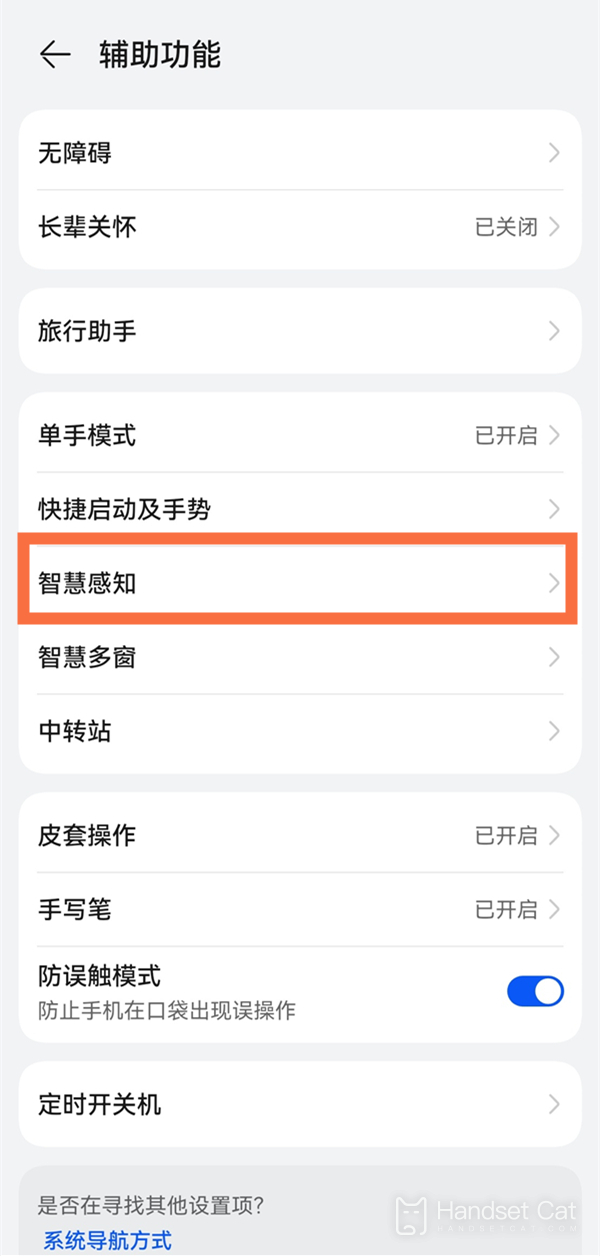
3. Click on Zhigan Payment and activate the Zhigan Payment switch according to the interface prompts. In desktop mode, align the upper part of the phone screen with the scanning box. After the phone recognizes it, it will gently vibrate and automatically pop up the payment code. At the same time, pay attention to keeping the distance between the phone screen and the scanning box at around 10-15cm.
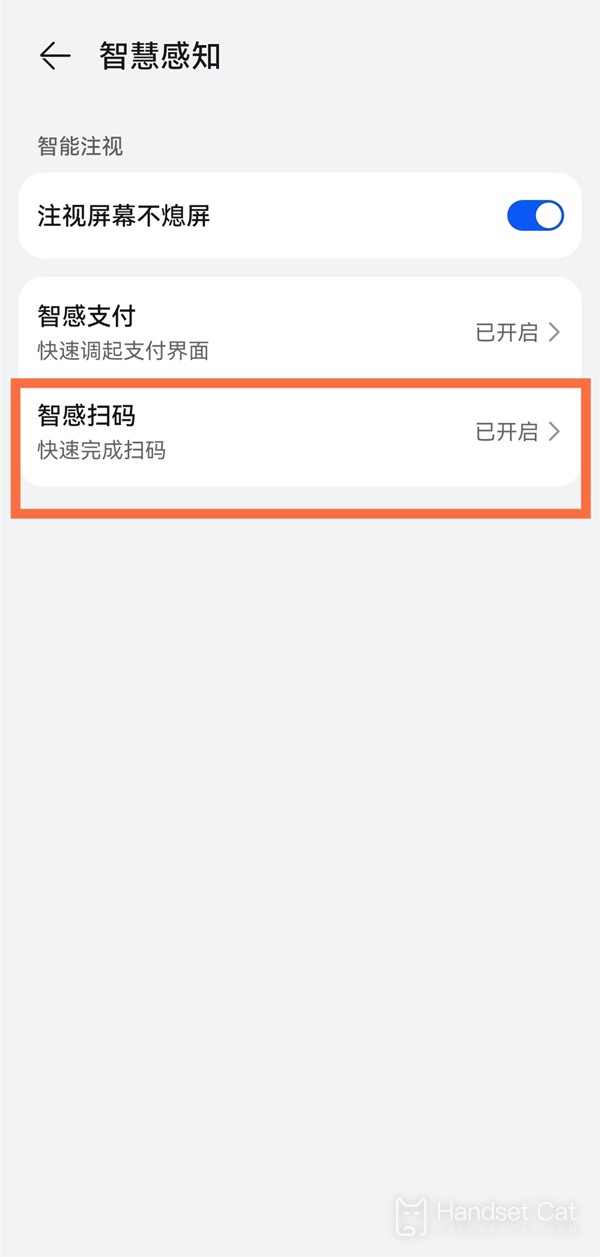
That's all for today's introduction of how to enable Huawei P60 smart code scanning. This phone is still very convenient to use. If you often need to scan the code, you can follow the methods in the article to set it up.












