How to Enable Smart Scan on Huawei P60Pro
Huawei P60Pro integrates advanced technology, such as high-performance camera function and a new display screen design, which can greatly improve image quality and color saturation, giving users a more outstanding experience. Moreover, this phone also has the characteristic of long battery life. After charging once, users can boldly use it within a certain range without worrying about running out of battery. Many users want to know how Huawei P60Pro enables smart scanning? Come and take a look together!

How can Huawei P60Pro enable smart scanning? Introduction to Huawei P60Pro Smart Scan Settings
1. Open phone settings and click on auxiliary functions.

2. Click on Smart Perception.
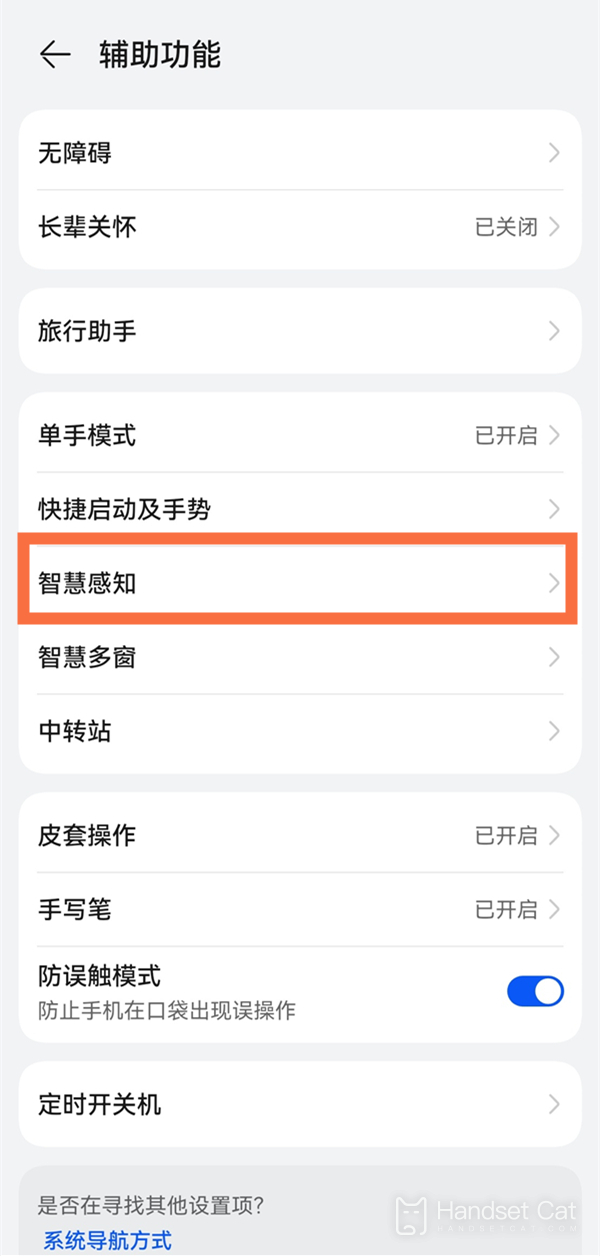
3. Click on Zhigan Payment and activate the Zhigan Payment switch according to the interface prompts. In desktop mode, align the upper part of the phone screen with the scanning box. After the phone recognizes it, it will gently vibrate and automatically pop up the payment code. At the same time, pay attention to keeping the distance between the phone screen and the scanning box at around 10-15cm.
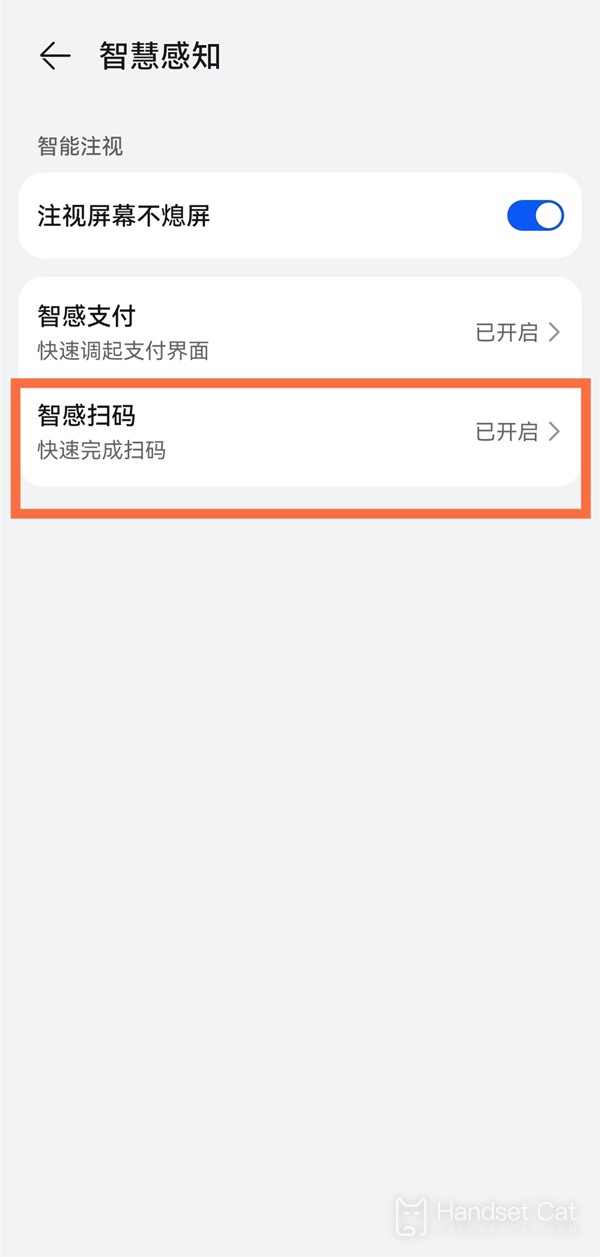
I believe everyone has a better understanding of how to enable smart scanning on Huawei P60Pro! Many Huawei phones come with this feature, and you can use it as long as you set it up in advance. Let's try it out on your own phones!












