How to Enable Smart Scan on Huawei P60Art
The Huawei P60Art is not only one of the most popular smartphones on the market today, but also a high-end smartphone with the best hardware performance and intelligent technology, providing users with a first-class user experience. It is likely that many consumers are very fond of this phone. Below, I will introduce how Huawei P60Art enables smart scanning. If you are interested, come and take a look together!

How can Huawei P60Art enable smart scanning? Introduction to Huawei P60Art Smart Scan Settings
1. Open phone settings and click on auxiliary functions.

2. Click on Smart Perception.
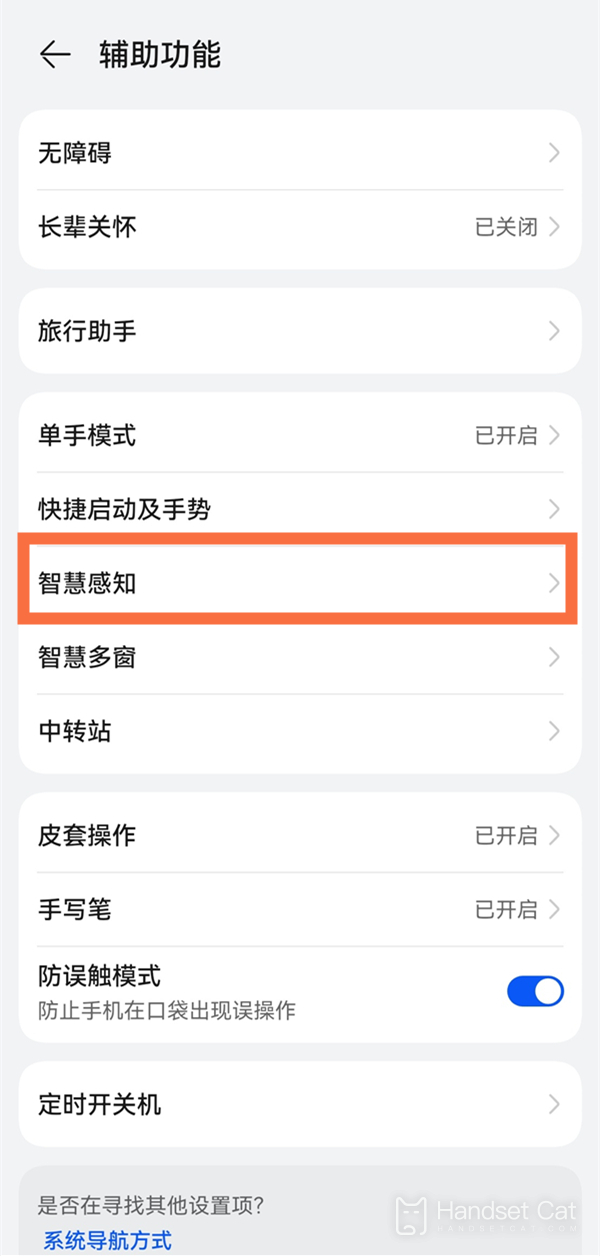
3. Click on Zhigan Payment and activate the Zhigan Payment switch according to the interface prompts. In desktop mode, align the upper part of the phone screen with the scanning box. After the phone recognizes it, it will gently vibrate and automatically pop up the payment code. At the same time, pay attention to keeping the distance between the phone screen and the scanning box at around 10-15cm.
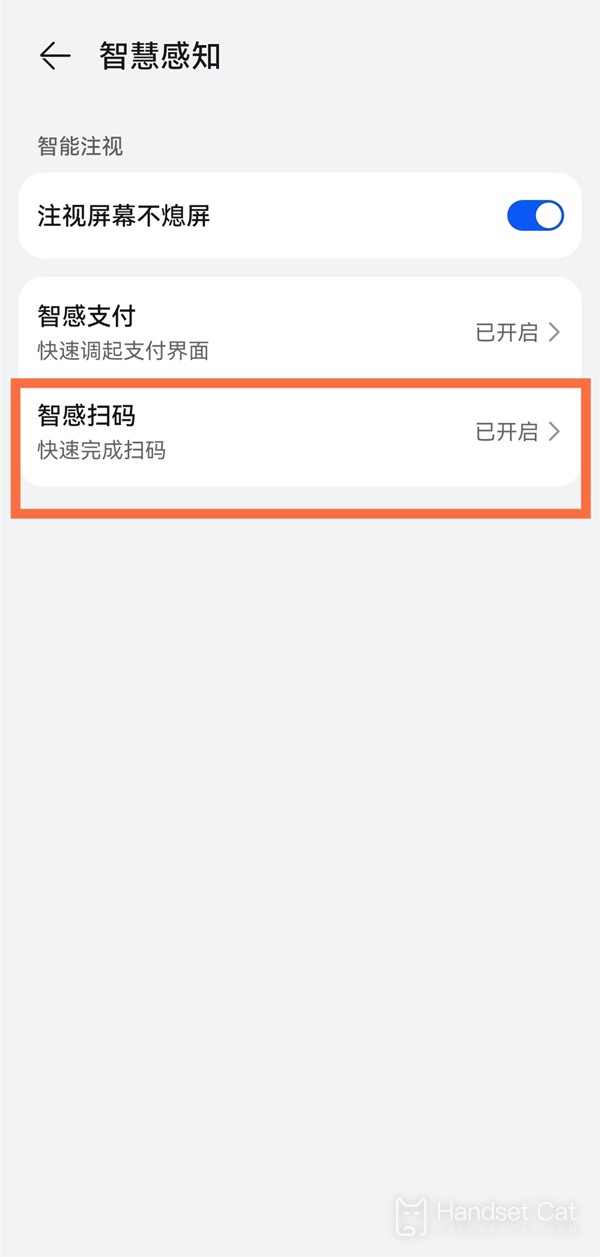
The above is the full introduction of how Huawei P60Art enables smart scanning. This phone supports multiple new functions and can bring users a brand new user experience. Everyone, go buy and experience it now!












