How to Enable Smart Scan on Huawei MateX3
The issue of how to enable smart code scanning on Huawei MateX3 is something many users want to know. The performance configuration of this foldable screen phone is excellent, and it has received a lot of attention from fans before it was officially launched. Since its official launch, the popularity has been very high. Below, the editor will introduce the method of enabling smart code scanning on this phone. Come and learn together!

How can Huawei MateX3 enable smart scanning? Introduction to Huawei MateX3 Smart Scan Settings
1. Open phone settings and click on auxiliary functions.

2. Click on Smart Perception.
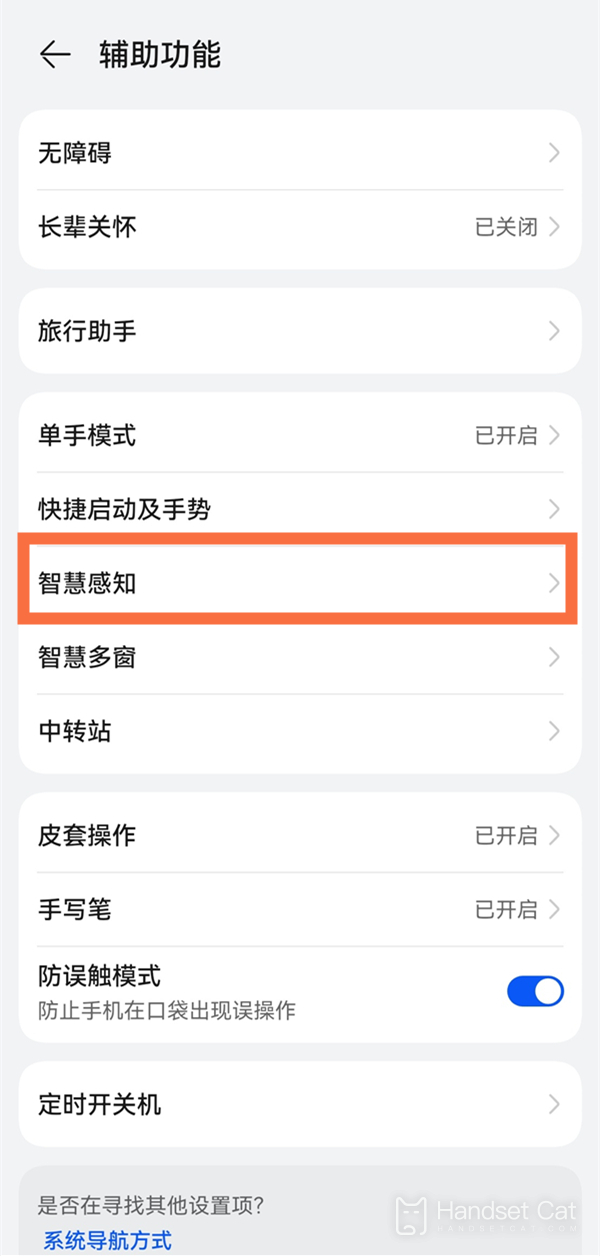
3. Click on Zhigan Payment and activate the Zhigan Payment switch according to the interface prompts. In desktop mode, align the upper part of the phone screen with the scanning box. After the phone recognizes it, it will gently vibrate and automatically pop up the payment code. At the same time, pay attention to keeping the distance between the phone screen and the scanning box at around 10-15cm.
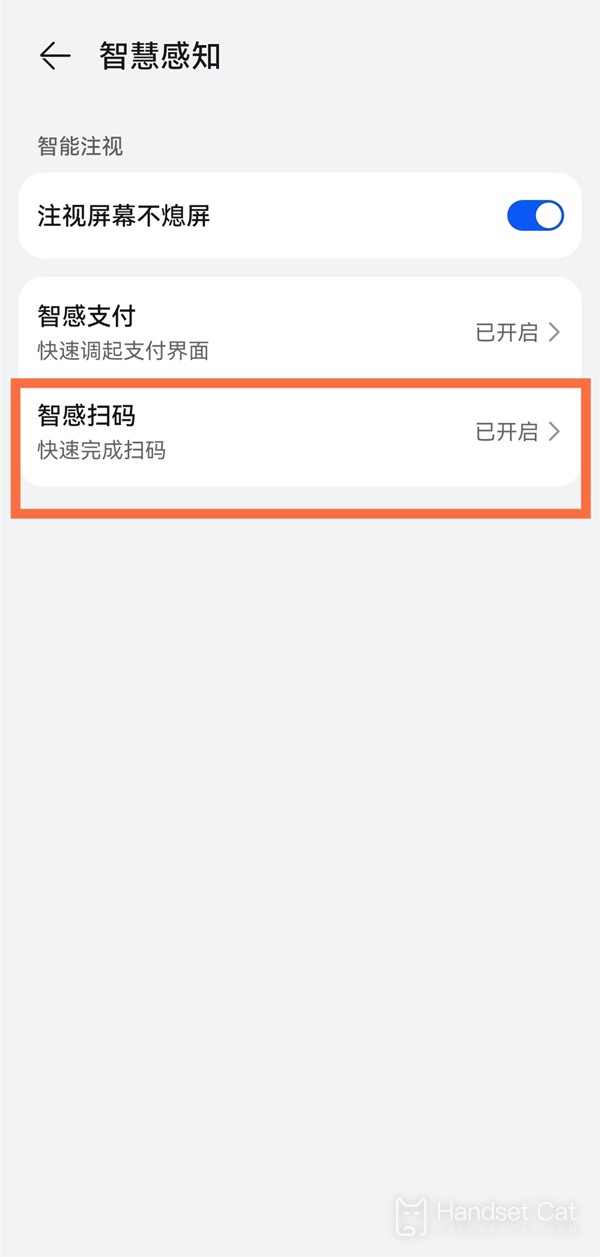
That's all for today's introduction of how to enable smart scanning on the Huawei MateX3. The features of this phone are quite comprehensive, and users can set them up in advance according to their usage habits.












