How to Enable Smart Code Scanning for Huawei MateX3 Collection Edition
Today, the editor will introduce to you how to enable smart scanning for the Huawei MateX3 Classic Edition. This phone is a newly launched folding screen model by Huawei, featuring more powerful performance configurations and excellent appearance. Since its official launch, it has been deeply loved by fans. Come and take a look at the specific method of enabling smart scanning for this phone!

How can Huawei MateX3 Collection Edition enable smart scanning? Introduction to the Smart Scan Code Setting Method for Huawei MateX3 Collection Edition
1. Open phone settings and click on auxiliary functions.

2. Click on Smart Perception.
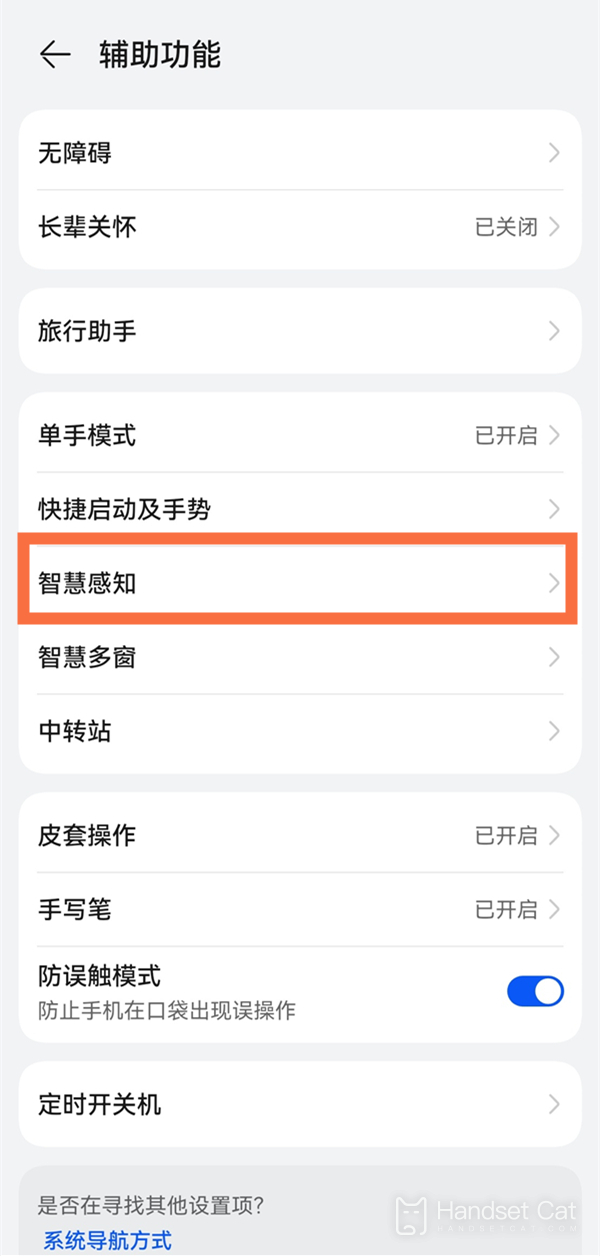
3. Click on Zhigan Payment and activate the Zhigan Payment switch according to the interface prompts. In desktop mode, align the upper part of the phone screen with the scanning box. After the phone recognizes it, it will gently vibrate and automatically pop up the payment code. At the same time, pay attention to keeping the distance between the phone screen and the scanning box at around 10-15cm.
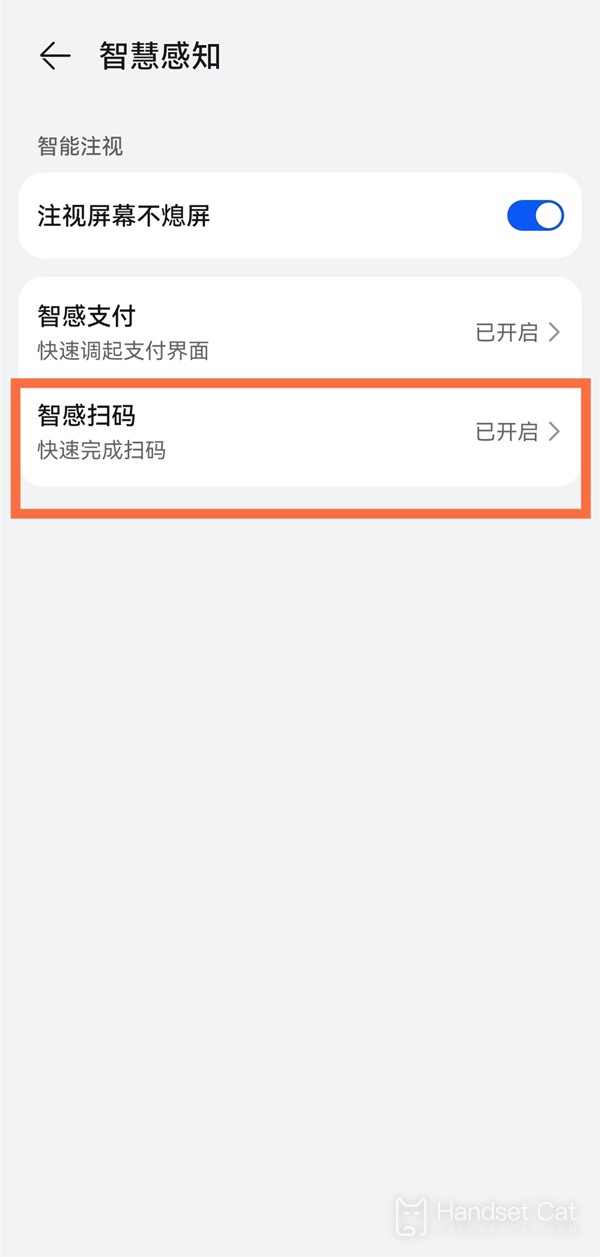
I believe everyone has already learned how to enable smart scanning in the Huawei MateX3 collection version! This feature is very convenient when going out. If you haven't used it before, then follow the methods in the article to give it a try!












