Vivo Y77 Call Show Setting Method
Recently, many children said that they want to know how to set Vivo Y77's call show. Vivo Y77 is the latest phone of Vivo's Y series. Many children changed this phone at the first time, but some questions about its use are not very clear. The call show setting method is one of them. Come and have a look.

vivo Y77 Call Show Setting Method
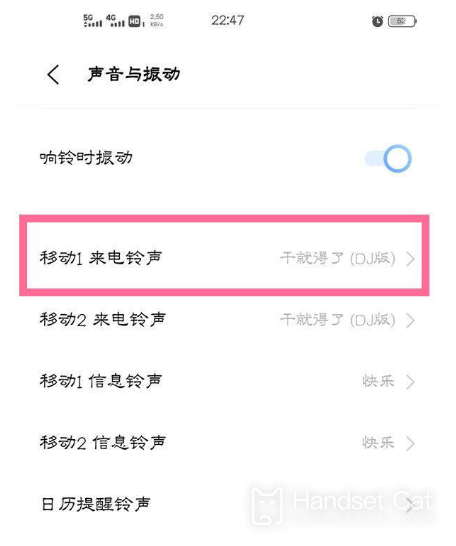
1. Open phone settings
2. Click sound and vibration
3. Click the incoming call ring tone
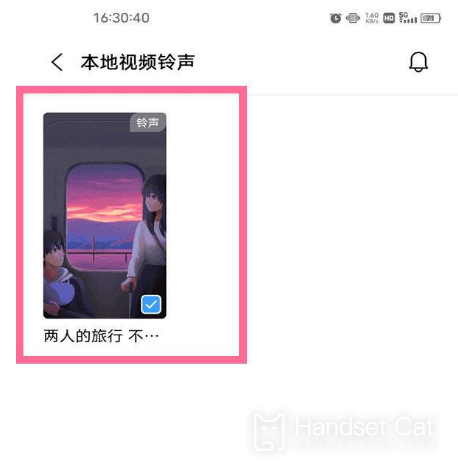
4. Click the video ringtone
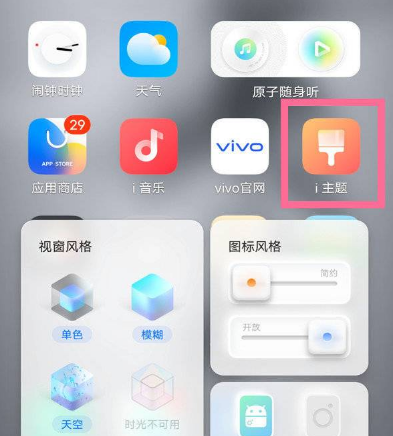
5. After downloading the video ringtone, click the application
You can also select an app as the ringing tone in iTheme - Recommendation - Video ringing tone - Select your favorite video ringing tone - Download.
At present, only some models support this function, and do not support customized video ringtones.
The call show setting method of vivo Y77 is as shown above. Recently, many children have bought the new Vivo Y77 phone, but there are still many questions to solve during the use process. Among them, the call show setting method is one of them. I hope this article can help you.













