How to hide application software icons for Huawei P60
Recently, Huawei has released a powerful high-end smartphone that not only has a stylish exterior design, but also has both internal and external black technology. This phone adopts the latest processor technology, with top-notch performance and excellent multitasking capabilities, allowing users to enjoy a fast and smooth mobile user experience. Many users are not sure how Huawei P60 hides application software icons. Let me introduce it to you below!

How to hide application software icons for Huawei P60
The first step is to open "Settings" on your phone
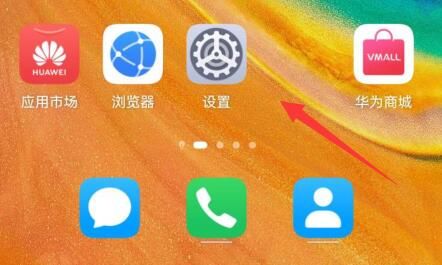
Step 2, find the "Privacy" setting in the settings.
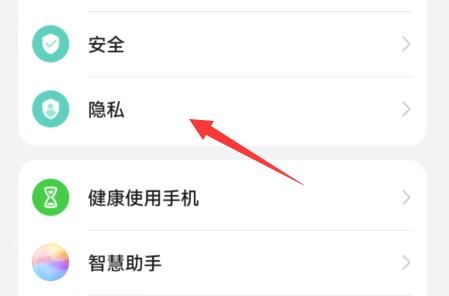
Step 3, open the 'Privacy Space' within it
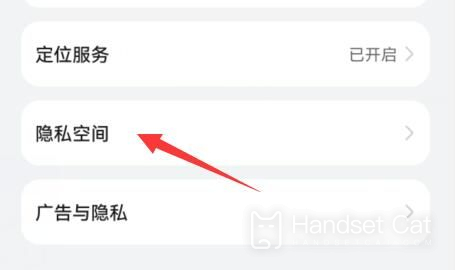
Step 4, click the "Open" button at the bottom.
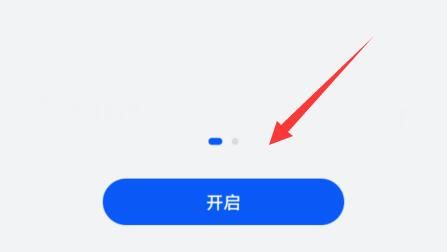
Step 5: If developer mode is on, you need to click "OK" to close it.
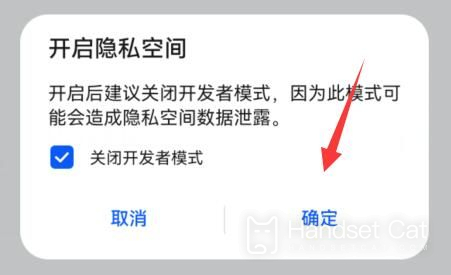
Step 6: After entering the privacy space, download and install the application you want to hide.
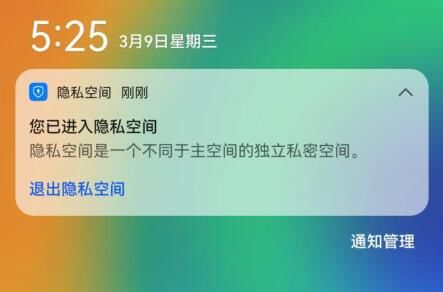
After reading the above content, I believe most of the friends have already understood the answer to how Huawei P60 hides application software icons. As long as you follow the above content step by step, you can understand this feature of Huawei phones.












