How to hide desktop icon images for Huawei P60
To protect our privacy, we may often need to hide some desktop icon images, such as application icons, etc. This requirement is easily met by the hidden desktop icon image function of Huawei P60 phone. Through this feature, users can look more concise on their desktop and have better privacy protection. Below, let me introduce how Huawei P60 hides desktop icon images.

How to hide desktop icon images for Huawei P60
The first step is to open "Settings" on your phone
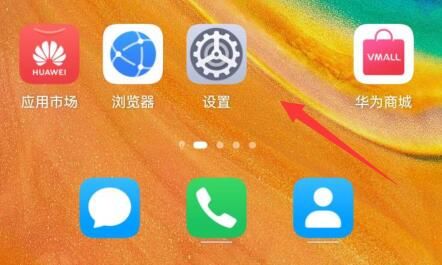
Step 2, find the "Privacy" setting in the settings.
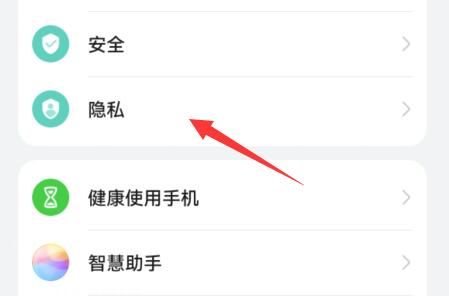
Step 3, open the 'Privacy Space' within it
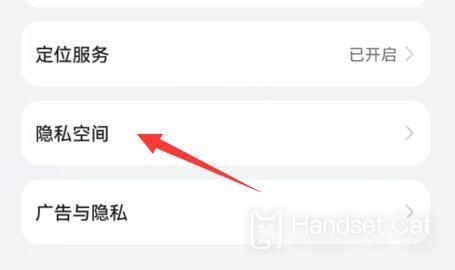
Step 4, click the "Open" button at the bottom.
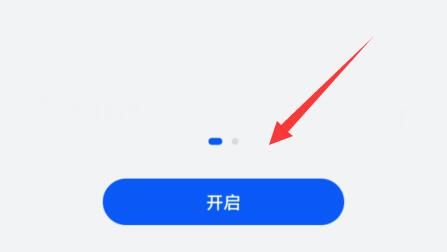
Step 5: If developer mode is on, you need to click "OK" to close it.
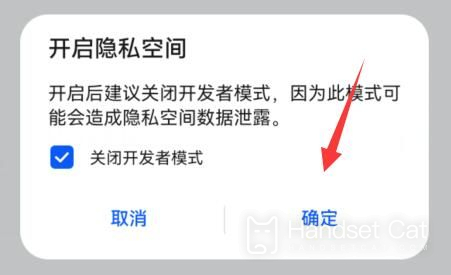
Step 6: After entering the privacy space, download and install the application you want to hide.
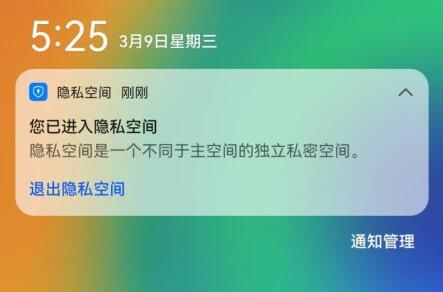
The hidden desktop icon image function of Huawei P60 phone provides users with a more flexible interface management method, allowing them to personalized customize their mobile desktop. By hiding some uncommon icons, users can make their desktop look cleaner and fresher.












