How to Set Three Finger Screenshot for Huawei P60
To capture phone screen information, traditional button operations are generally used. However, the Huawei P60 phone provides a more convenient three finger screenshot function, which allows users to easily capture screen information, making it very convenient. In this article, we will introduce how to enable the three finger screenshot feature in the Huawei P60 phone.

How to Set Three Finger Screenshot for Huawei P60
Go to Settings - Accessibility - Quick Start and Gestures - Screenshot - Enable Three Finger Glide Screenshot, where you can click to take a screenshot.
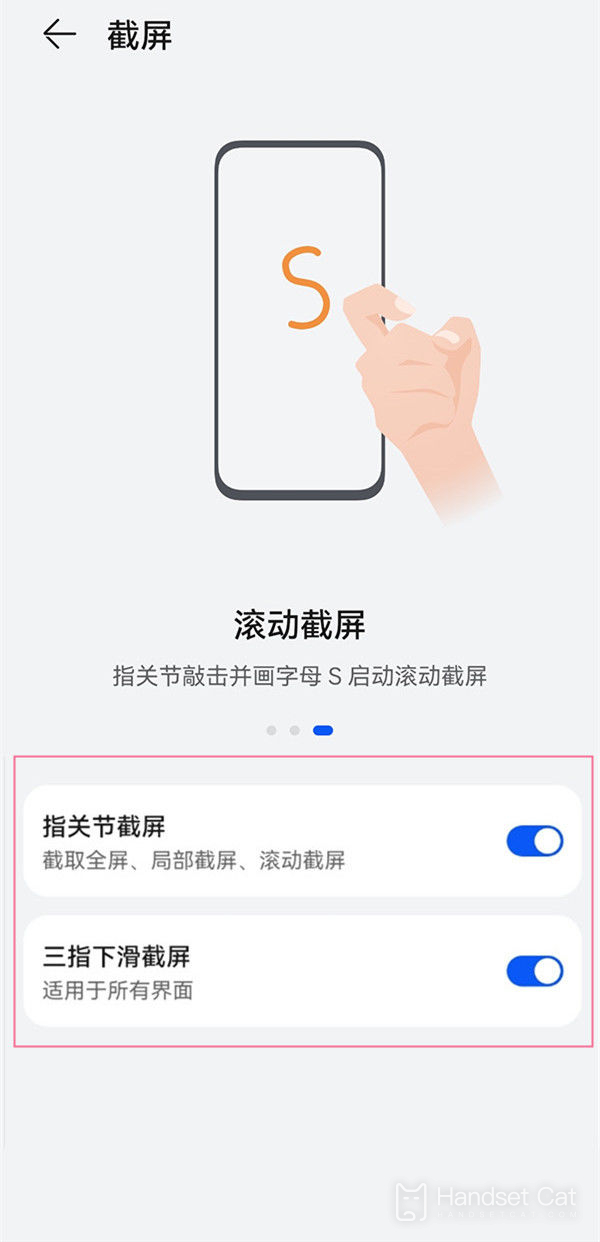
Other screenshot methods
Method 1: Press the button to take a screenshot: Press the [Volume -] button and the [Power button] to quickly take a screenshot.
Method 2: Quick switch screenshot: Scroll down on the homepage, enter the control center, and click on the screenshot symbol.
Three finger screenshots are a very practical feature provided by Huawei P60 phones. Through this feature, users can easily take screenshots without the need for tedious button operations, greatly improving the efficiency of screenshots. If you are a user who often needs to use the screenshot function, then the three finger screenshot function will definitely bring you great convenience.












