How to extract text from images with Maimang 20
Nowadays, smartphones are quite versatile in terms of functions. Whether it's daily life or office work, users can enjoy many conveniences. For example, the function of improving image text can help us copy all the required square information in the images without the need for manual work. This time, I will bring you a related tutorial on the Maimang 20 in this field, let's see if you know it.

How does Maimang 20 extract text from images? How to operate the text extracted from the Maimang 20 image
1. In the album interface of Maimang 20, click on the image with text to enter the image details interface.
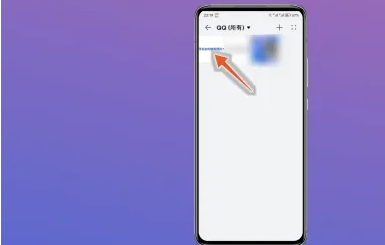
2. In the new interface, find the "More" button in the bottom right corner and click it to expand the pull-up option list.
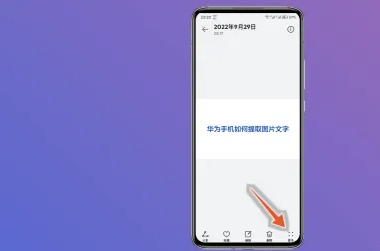
3. In the option list, click the "Identify the content in the image" button.
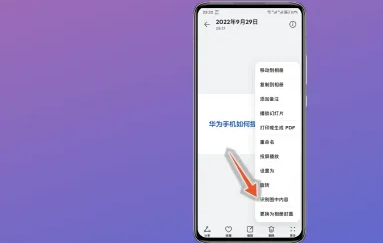
4. After successfully extracting the text, find the "Select All" button below and click it to select all the extracted text.
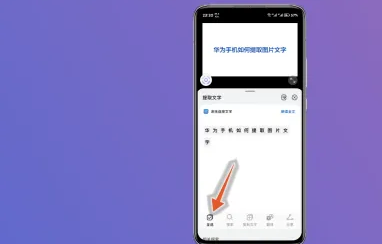
5. After selecting all the text, find the "Copy Text" button below and click it to copy and use the text.
The above is the specific content of how Maimang 20 extracts text from images. Although this function is relatively basic, it has high practicality and can help users save a lot of unnecessary time to improve work efficiency. Interested users should not miss it.












